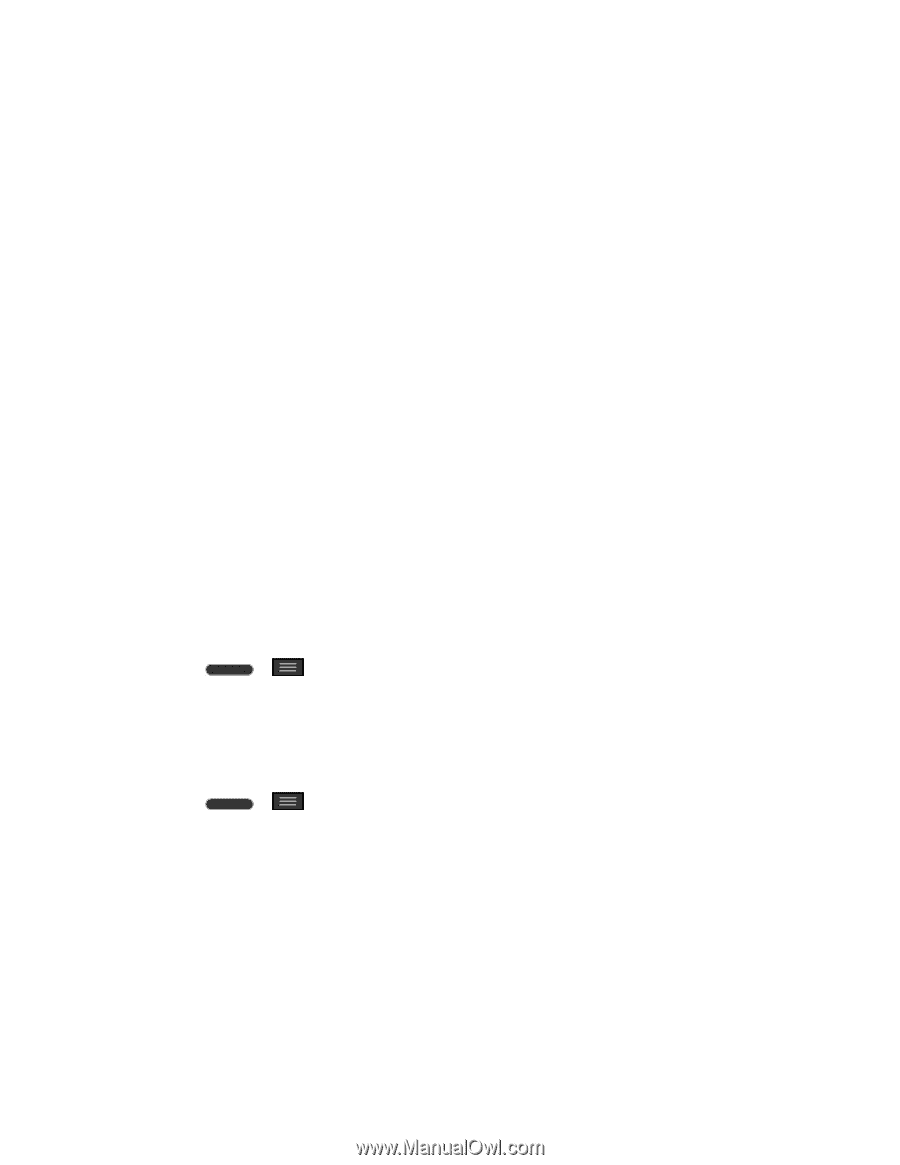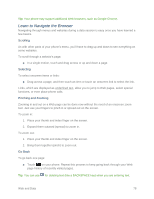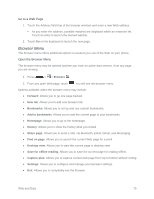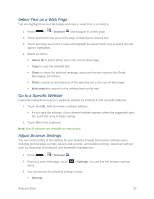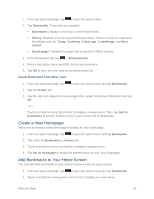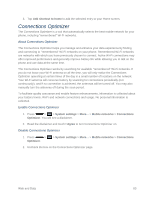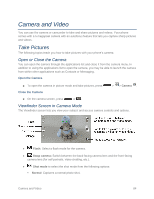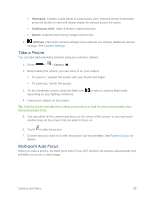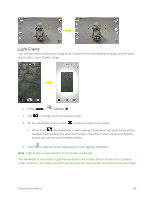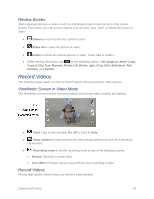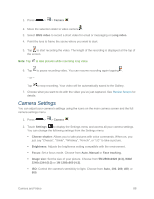LG LS620 Update - Lg Realm Ls620 Virgin Mobile Manual - Page 92
Connections Optimizer
 |
View all LG LS620 manuals
Add to My Manuals
Save this manual to your list of manuals |
Page 92 highlights
3. Tap Add shortcut to home to add the selected entry to your Home screen. Connections Optimizer The Connections Optimizer is a tool that automatically selects the best mobile network for your phone, including "remembered" Wi-Fi networks. About Connections Optimizer The Connections Optimizer helps you manage and enhance your data experience by finding and connecting to "remembered" Wi-Fi networks on your phone. Remembered Wi-Fi networks are networks with which you have previously chosen to connect. Active Wi-Fi connections may offer improved performance and generally improve battery life while allowing you to talk on the phone and use data at the same time. The Connections Optimizer works by searching for available "remembered" Wi-Fi networks. If you do not leave your Wi-Fi antenna on all the time, you will only notice the Connections Optimizer operating at certain times of the day in a small number of locations on the network. Your Wi-Fi antenna will conserve battery by scanning for connections periodically (not continuously), and if no connection is achieved, the antennas will be turned off. You may also manually turn the antennas off during the scan period. To facilitate quality assurance and enable feature enhancements, information is collected about your battery levels, Wi-Fi and network connections and usage. No personal information is collected. Enable Connections Optimizer 1. Press > > System settings > More... > Mobile networks > Connections Optimizer. You will see a disclaimer. 2. Read the disclaimer and touch I Agree to turn Connections Optimizer on. Disable Connections Optimizer 1. Press > Optimizer. > System settings > More... > Mobile networks > Connections 2. Uncheck the box on the Connections Optimizer page. Web and Data 83