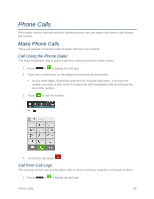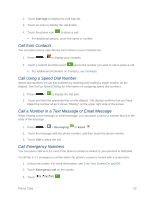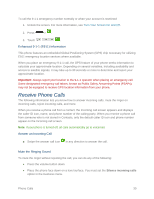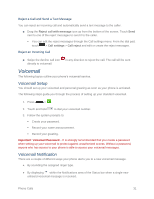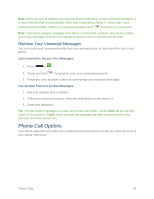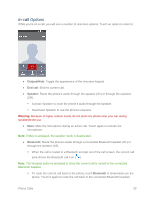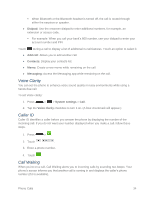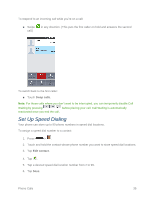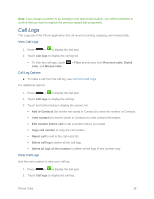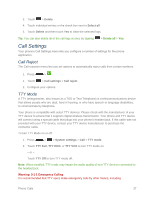LG LS620 Update - Lg Realm Ls620 Virgin Mobile Manual - Page 41
Retrieve Your Voicemail Messages, Phone Call Options - reviews
 |
View all LG LS620 manuals
Add to My Manuals
Save this manual to your list of manuals |
Page 41 highlights
Note: When you are off network, you may not receive notification of new voicemail messages. It is recommended that you periodically check your voicemail by dialing 1 + area code + your wireless phone number. When your voicemail answers, touch and enter your password. Note: Your phone accepts messages even when it is turned off. However, your phone notifies you of new messages only when it is turned on and you are in a network service area. Retrieve Your Voicemail Messages You can review your messages directly from your wireless phone or from any other touch-tone phone. Use Voicemail to Access Your Messages 1. Press > . 2. Touch and hold . If prompted, enter your voicemail password. 3. Follow the voice prompts to listen to and manage your voicemail messages. Use Another Phone to Access Messages 1. Dial your wireless phone number. 2. When your voicemail answers, press the asterisk key on the phone (*). 3. Enter your password. Tip: You can restore messages you have sent to the trash folder. Touch Inbox (at the top right corner of the screen) > Trash, touch and hold the message you want to restore to the inbox, and then touch the restore icon. Phone Call Options Your phone application provides many useful features and options to help you make the most of your calling experience. Phone Calls 32