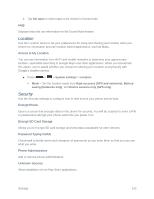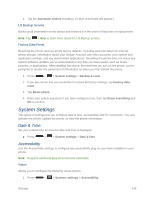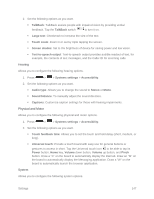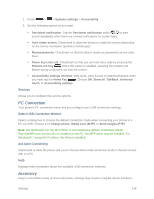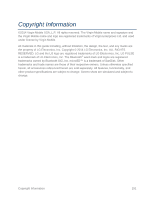LG LS620 Update - Lg Realm Ls620 Virgin Mobile Manual - Page 155
System Settings, Date & Time, Accessibility
 |
View all LG LS620 manuals
Add to My Manuals
Save this manual to your list of manuals |
Page 155 highlights
2. Tap the Automatic restore checkbox. (A blue checkmark will appear.) LG Backup Service Backs up all information on the device and restores it in the event of data loss or replacement. Note: Tap > Help to learn more about the LG Backup service. Factory Data Reset Resetting the phone restores all the factory defaults, including personal data from internal phone storage, information about your Google Account, any other accounts, your system and application settings, and any downloaded applications. Resetting the phone does not erase any system software updates you‟ve downloaded or any files you have saved, such as music, pictures, or applications. After resetting the phone, the next time you turn on the phone, you‟re prompted to reenter the same kind of information as when you first started the phone. 1. Press > > System settings > Backup & reset. 2. If you are certain that you would like to restore all factory settings, tap Factory data reset. 3. Tap Reset phone. 4. Enter your unlock sequence if you have configured one, then tap Erase everything and OK to confirm. System Settings This group of settings lets you configure date & time, accessibility and PC connection. You can activate the phone, update the phone, or view the phone information. Date & Time Set your preferences for how the date and time is displayed. ■ Press > > System settings > Date & time. Accessibility Use the Accessibility settings to configure any accessibility plug-ins you have installed on your phone. Note: Requires additional plug-ins to become selectable. Vision Allows you to configure the following visual options. 1. Press > > Systems settings > Accessibility. Settings 146