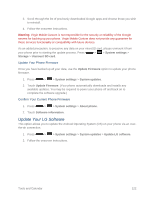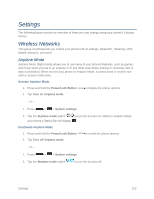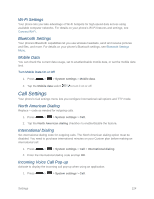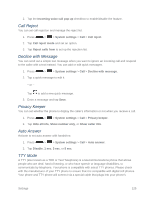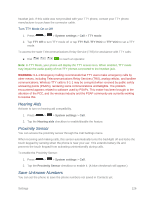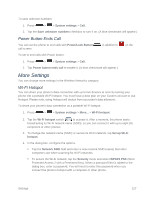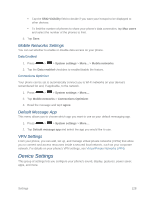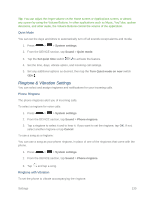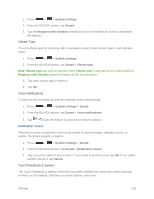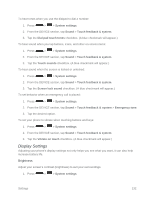LG LS620 Update - Lg Realm Ls620 Virgin Mobile Manual - Page 136
Power Button Ends Call, More Settings, Wi-Fi Hotspot
 |
View all LG LS620 manuals
Add to My Manuals
Save this manual to your list of manuals |
Page 136 highlights
To save unknown numbers: 1. Press > > System settings > Call. 2. Tap the Save unknown numbers checkbox to turn it on. (A blue checkmark will appear.) Power Button Ends Call You can set the phone to end calls with Power/Lock Button call screen. , in addition to on the To set to end calls with Power button: 1. Press > > System settings > Call. 2. Tap Power button ends call to enable it. (A blue checkmark will appear.) More Settings You can change more settings in the Wireless Networks category. Wi-Fi Hotspot You can share your phone's data connection with up to five devices at once by turning your phone into a portable Wi-Fi hotspot. You must have a data plan on your Custom account to use Hotspot. Please note, using Hotspot will deduct from your plan‟s data allotment. To share your phone's data connection as a portable Wi-Fi hotspot: 1. Press > > System settings > More... > Wi-Fi hotspot. 2. Tap the Wi-Fi hotspot switch to activate it. After a moment, the phone starts broadcasting its Wi-Fi network name (SSID), so you can connect it with up to eight (8) computers or other phones 3. To change the network name (SSID) or secure its Wi-Fi network, tap Set up Wi-Fi hotspot. 4. In the dialog box, configure the options. Tap the Network SSID field and enter a new network SSID (name) that other computers see when scanning for Wi-Fi networks. To secure the Wi-Fi network, tap the Security menu and select WPAP2 PSK (Wi-Fi Protected Access 2 with a Preshared Key). When a password field is added to the dialog box, enter a password. You will need to enter this password when you connect the phone's hotspot with a computer or other phone. Settings 127