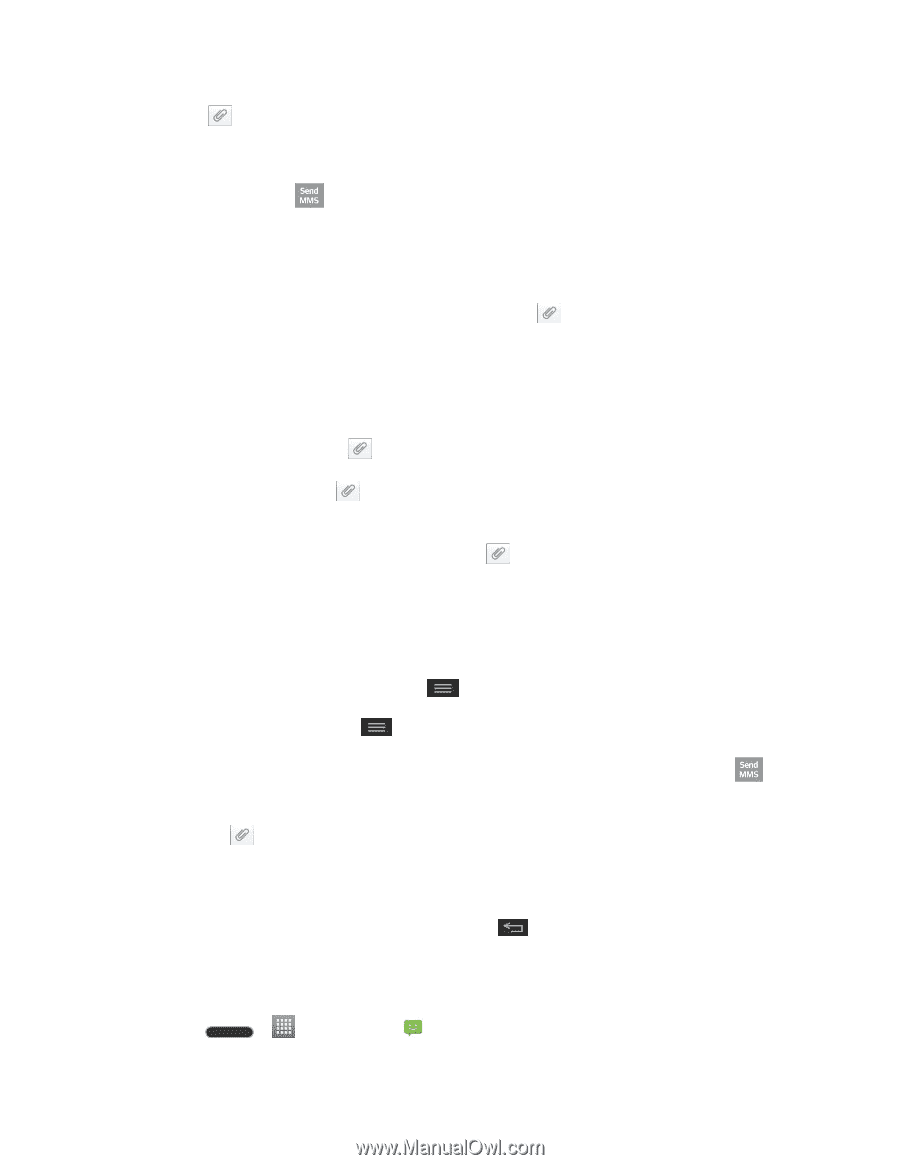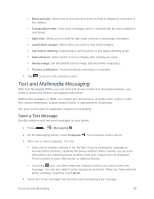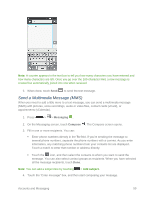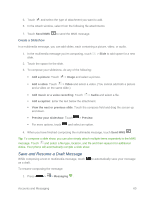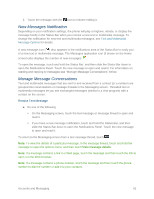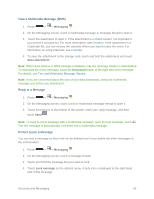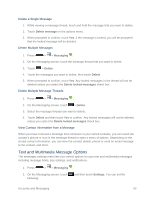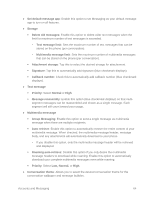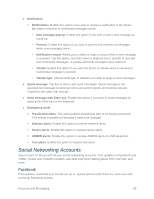LG LS620 Update - Lg Realm Ls620 Virgin Mobile Manual - Page 69
Save and Resume a Draft Message, Create a Slideshow
 |
View all LG LS620 manuals
Add to My Manuals
Save this manual to your list of manuals |
Page 69 highlights
5. Touch and select the type of attachment you want to add. 6. In the Attach window, select from the following file attachments: 7. Touch Send MMS to send the MMS message. Create a Slideshow In a multimedia message, you can add slides, each containing a picture, video, or audio. 1. In the multimedia message you‟re composing, touch slide. 2. Touch the space for the slide. 3. To compose your slideshow, do any of the following: > Slide to add space for a new Add a picture: Touch > Image and select a picture. Add a video: Touch > Video and select a video. (You cannot add both a picture and a video on the same slide.) Add music or a voice recording: Touch > Audio and select a file. Add a caption: Enter the text below the attachment. View the next or previous slide: Touch the compose field and drag the screen up and down. Preview your slideshow: Touch > Preview. For more options, touch and select an option. 4. When you have finished composing the multimedia message, touch Send MMS . Tip: To compose a slide show, you can also simply attach multiple items separately to the MMS message. Touch and select a file type, location, and file and then repeat it for additional slides. Your phone will automatically compile a slide show. Save and Resume a Draft Message While composing a text or multimedia message, touch as a draft. to automatically save your message To resume composing the message: 1. Press > > Messaging . Accounts and Messaging 60