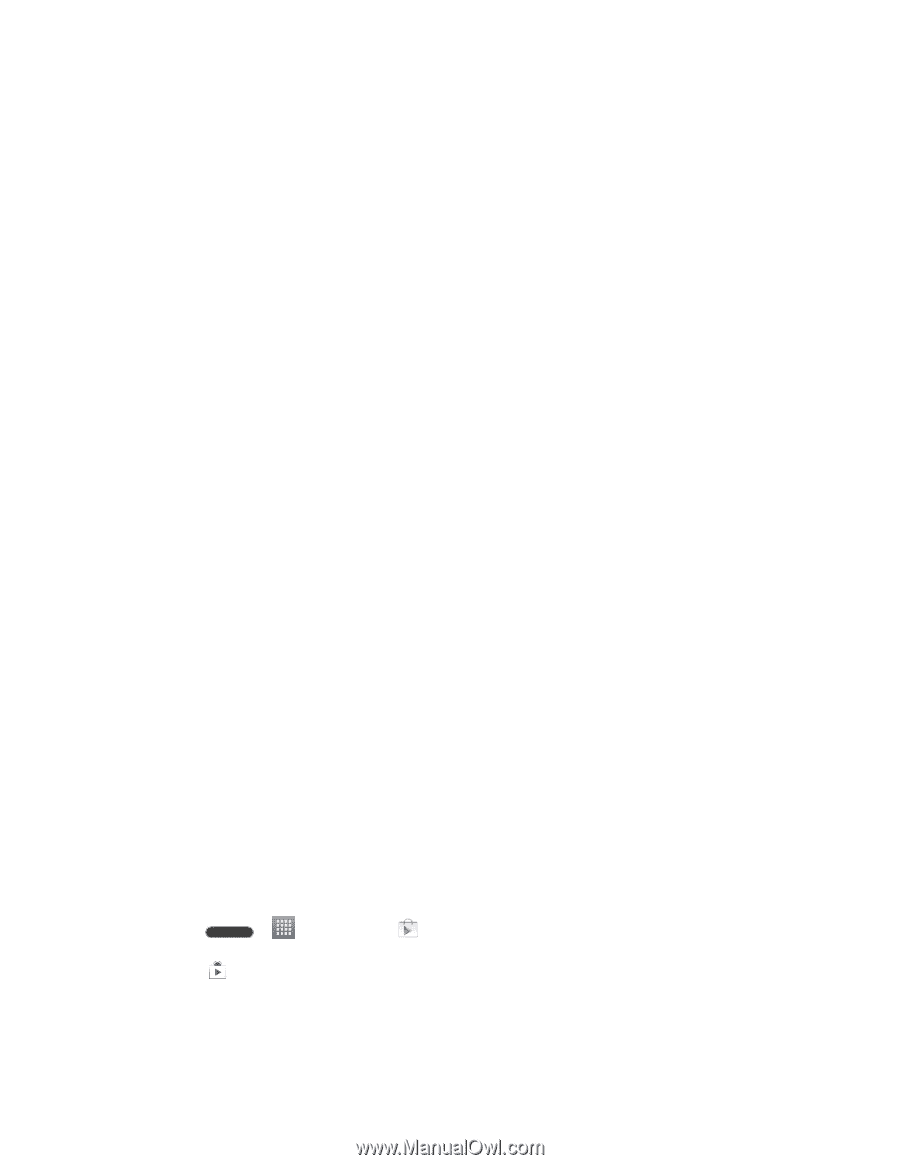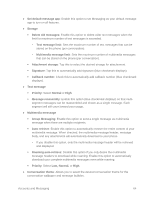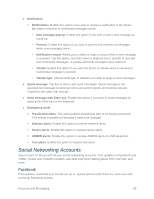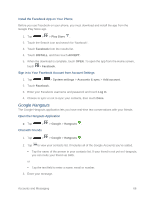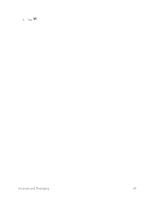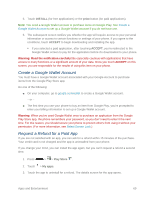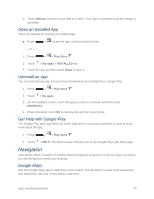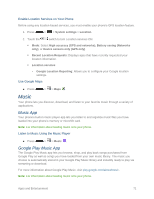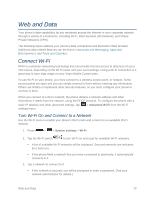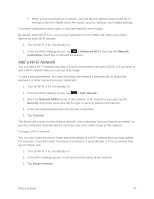LG LS620 Update - Lg Realm Ls620 Virgin Mobile Manual - Page 78
Create a Google Wallet Account, Request a Refund for a Paid App, INSTALL, price, ACCEPT, Play Store
 |
View all LG LS620 manuals
Add to My Manuals
Save this manual to your list of manuals |
Page 78 highlights
5. Touch INSTALL (for free applications) or the price button (for paid applications). Note: You need a Google Wallet account to purchase items on Google Play. See Create a Google Wallet Account to set up a Google Wallet account if you do not have one. 6. The subsequent screen notifies you whether the app will require access to your personal information or access to certain functions or settings of your phone. If you agree to the conditions, touch ACCEPT to begin downloading and installing the app. If you selected a paid application, after touching ACCEPT, you‟re redirected to the Google Wallet screen to pay for the application before it‟s downloaded to your phone. Warning: Read the notification carefully! Be especially cautious with applications that have access to many functions or a significant amount of your data. Once you touch ACCEPT on this screen, you are responsible for the results of using this item on your phone. Create a Google Wallet Account You must have a Google Wallet account associated with your Google Account to purchase items from the Google Play Store app. Do one of the following: ■ On your computer, go to google.com/wallet to create a Google Wallet account. - or - ■ The first time you use your phone to buy an item from Google Play, you‟re prompted to enter your billing information to set up a Google Wallet account. Warning: When you‟ve used Google Wallet once to purchase an application from the Google Play Store app, the phone remembers your password, so you don‟t need to enter it the next time. For this reason, you should secure your phone to prevent others from using it without your permission. (For more information, see Select Screen Lock.) Request a Refund for a Paid App If you are not satisfied with an app, you can ask for a refund within 15 minutes of the purchase. Your credit card is not charged and the app is uninstalled from your phone. If you change your mind, you can install the app again, but you can‟t request a refund a second time. 1. Press > > Play Store . 2. Touch > My apps. 3. Touch the app to uninstall for a refund. The details screen for the app opens. Apps and Entertainment 69