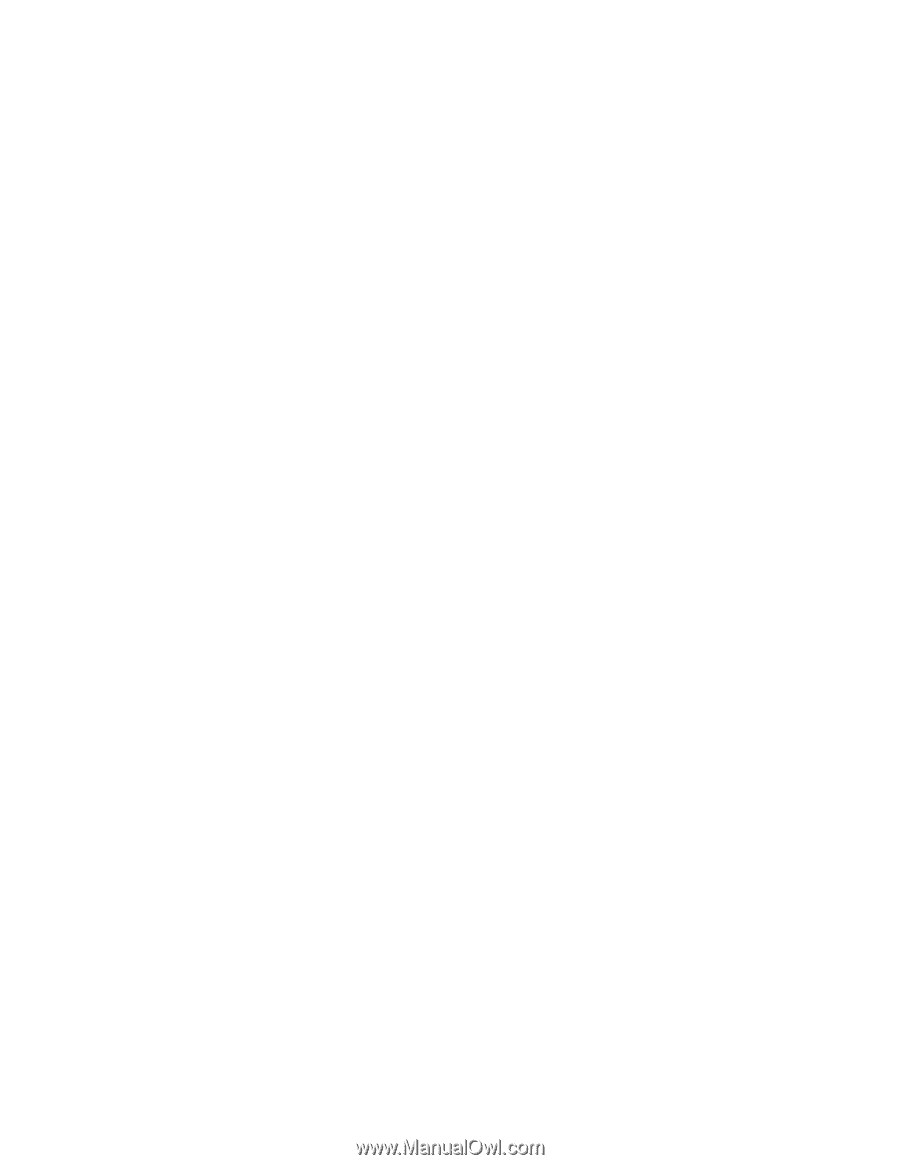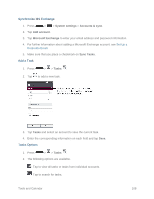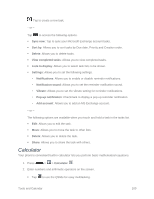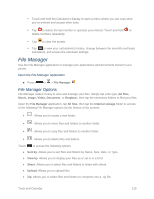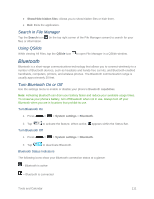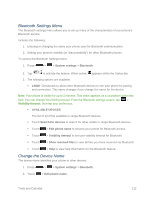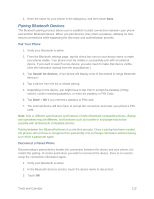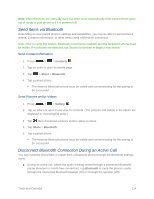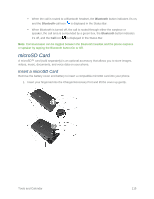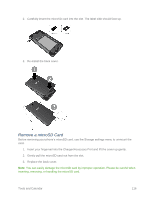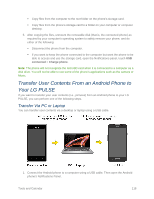LG LS620 Update - Lg Realm Ls620 Virgin Mobile Manual - Page 122
Pairing Bluetooth Devices, Pair Your Phone, Disconnect a Paired Phone
 |
View all LG LS620 manuals
Add to My Manuals
Save this manual to your list of manuals |
Page 122 highlights
3. Enter the name for your phone in the dialog box, and then touch Save. Pairing Bluetooth Devices The Bluetooth pairing process allows you to establish trusted connections between your phone and another Bluetooth device. When you pair devices, they share a passkey, allowing for fast, secure connections while bypassing the discovery and authentication process. Pair Your Phone 1. Verify your Bluetooth is active. 2. From the Bluetooth settings page, tap the check box next to your device name to make your phone visible. Your phone must be visible to successfully pair with an external device. If you want to search a new device, you also need to make that device visible. (See the instruction manual from the manufacturer.) 3. Tap Search for devices. (Your phone will display a list of discovered in-range Bluetooth devices.) 4. Tap a device from the list to initiate pairing. 5. Depending on the device, you might have to tap Pair to accept the passkey (if they match), confirm matching passkeys, or enter the passkey or PIN Code. 6. Tap Done > OK if you entered a passkey or PIN code. 7. The external device will then have to accept the connection and enter your phone‟s PIN code. Note: Due to different specifications and features of other Bluetooth-compatible phones, display and operations may be different, and functions such as transfer or exchange may not be possible with all Bluetooth compatible phones. Pairing between two Bluetooth phones is a one-time process. Once a pairing has been created, the phones will continue to recognize their partnership and exchange information without having to re-enter a passcode again. Disconnect a Paired Phone Disconnecting a paired device breaks the connection between the device and your phone, but retains the pairing. At a later point when you wish to reconnect the device, there is no need to setup the connection information again. 1. Verify your Bluetooth is active. 2. In the Bluetooth devices section, touch the device name to disconnect. 3. Touch OK. Tools and Calendar 113