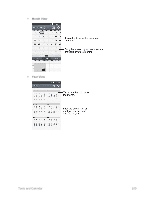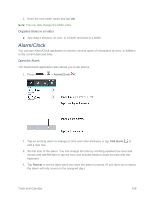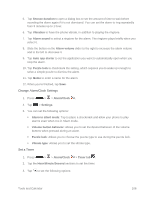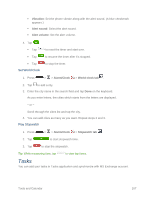LG LS620 Update - Lg Realm Ls620 Virgin Mobile Manual - Page 111
Edit or Delete an Event, Set an Event Reminder, Edit an Event
 |
View all LG LS620 manuals
Add to My Manuals
Save this manual to your list of manuals |
Page 111 highlights
2. `Add details about the event. Enter a name, and other optional details about the event, just as you would on Google Calendar (on the web). If you have more than one calendar, you can choose the calendar to which to add the event. Tap Event Reminder.) to add more reminders.(See Set an 3. Invite guests to the event. In the Guests field, enter the email addresses of everyone you want to invite to the event. Separate multiple addresses with commas ( , ). If the people to whom you send invitations use Google Calendar, they'll receive an invitation through their Google Calendar and by email. 4. Scroll to the bottom of the screen and tap Save. The event will be added to your Calendar. You can also access and configure the event from Google Calendar on the web. Edit or Delete an Event You can edit or delete an event that you created on the phone or on the web. You can also edit or delete events created by others, if they have given you permission. Edit an Event 1. Open Calendar and tap the event to open it. (See View Event Details.) 2. Tap . (For information on how to create or change event information, see Create an Event.) 3. Make your changes to the event. 4. Tap Save. Delete an Event ■ Tap an event to view the event details. Then, tap . Tap OK to confirm. Set an Event Reminder You can set one or more reminders for an event, whether or not you created the event or have permission to edit its other details. 1. Open Calendar and tap the event to open it. (See View Event Details.) 2. Tap Add reminder to add a reminder. 3. Tap the reminder time to display a pop-up menu and choose your desired setting. Tools and Calendar 102