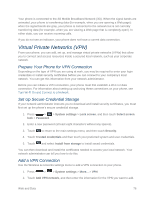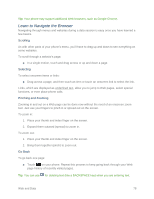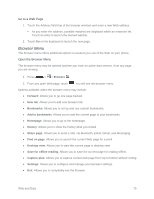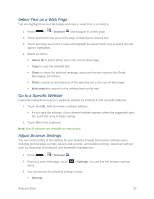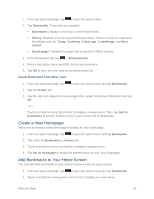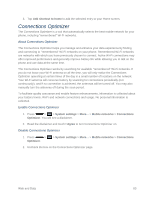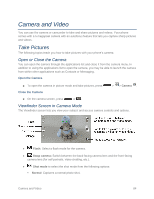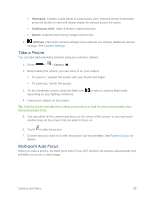LG LS620 Update - Lg Realm Ls620 Virgin Mobile Manual - Page 89
Select Text on a Web Go to a Specific Website, Adjust Browser Settings, Browser, Select all
 |
View all LG LS620 manuals
Add to My Manuals
Save this manual to your list of manuals |
Page 89 highlights
Select Text on a Web Page You can highlight text on a Web page and copy it, search for it, or share it. 1. Press > > Browser and navigate to a Web page. 2. Touch and hold to the area of the page containing the desired text. 3. Touch and drag across the screen and highlight the desired text. Any selected text will appear highlighted. 4. Select an option: Select all to select all the text in the current Web page. Copy to copy the selected text. Share to share the selected message using your favorite services like Email, Messaging, and others. Find to search for all instances of the selected text in the current Web page. Web search to search for the selected text on the web. Go to a Specific Website Follow the instructions to go to a particular website by entering a URL (website address). 1. Touch the URL field and enter a website address. As you type the address, if your desired website appears within the suggested sites list, touch the entry to begin surfing. 2. Touch Go on the keyboard. Note: Not all websites are viewable on your phone. Adjust Browser Settings You can control many of the settings for your browser through the browser settings menu, including general page settings, privacy and security, accessibility settings, advanced settings such as Javascript and plug-ins, and bandwidth management. 1. Press > > Browser . 2. From any open Web page, touch menu. > Settings. You will see the browser settings 3. You can access the following settings menus: General Web and Data 80