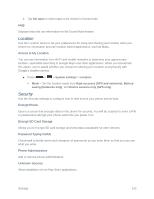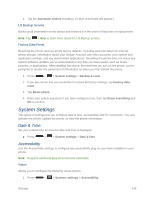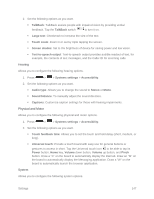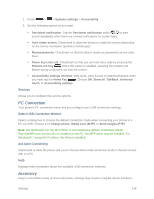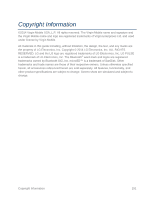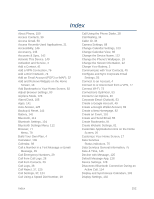LG LS620 Update - Lg Realm Ls620 Virgin Mobile Manual - Page 156
Hearing, Physical and Motor, System, Text-to-speech output
 |
View all LG LS620 manuals
Add to My Manuals
Save this manual to your list of manuals |
Page 156 highlights
2. Set the following options as you want. TalkBack: TalkBack assists people with impaired vision by providing verbal feedback. Tap the TalkBack switch to turn it on. Large text: Checkmark to increase the size of the text. Touch zoom: Zoom in or out by triple tapping the screen. Screen shades: Set to 0% brightness of device for saving power and low vision. Text-to-speech output: Text-to-speech output provides audible readout of text, for example, the contents of text messages, and the Caller ID for incoming calls. Hearing Allows you to configure the following hearing options. 1. Press > > Systems settings > Accessibility. 2. Set the following options as you want. Audio type: Allows you to change the sound to Stereo or Mono. Sound balance: To manually adjust the sound direction. Captions: Customize caption settings for those with hearing impairments. Physical and Motor Allows you to configure the following physical and motor options. 1. Press > > Systems settings > Accessibility. 2. Set the following options as you want. Touch feedback time: Allows you to set the touch and hold delay (short, medium, or long). Universal touch: Provide a touch board with easy use for general buttons or gestures to access in short. Tap the Universal touch icon to be able to tap its Power button, Home key, Volume down button, Volume up button, and Pinch button. Draw a "C" on the board to automatically display the Dial tab. Draw an "M" on the board to automatically display the Messaging application. Draw a "W" on the board to automatically launch the browser application. System Allows you to configure the following system options. Settings 147