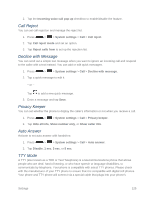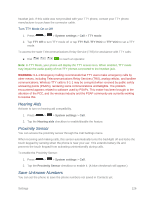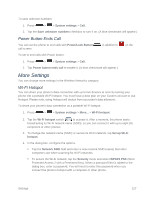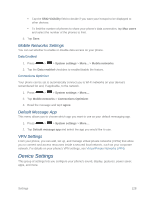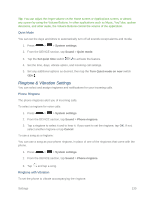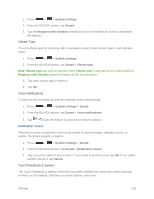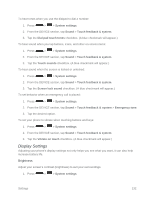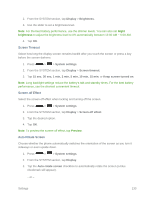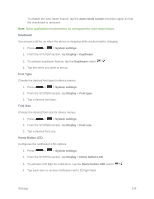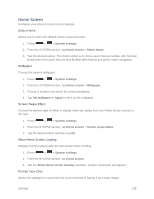LG LS620 Update - Lg Realm Ls620 Virgin Mobile Manual - Page 139
Ringtone & Vibration Settings, Quiet Mode, Phone Ringtone, Ringtone with Vibration
 |
View all LG LS620 manuals
Add to My Manuals
Save this manual to your list of manuals |
Page 139 highlights
Tip: You can adjust the ringer volume on the Home screen or Applications screen, or almost any screen by using the Volume Buttons. In other applications such as Music, YouTube, spoken directions, and other audio, the Volume Buttons control the volume of the application. Quiet Mode You can set the days and times to automatically turn off all sounds except alarms and media. 1. Press > > System settings. 2. From the DEVICE section, tap Sound > Quiet mode. 3. Tap the Set quiet time switch to activate the feature. 4. Set the time, days, vibrate option, and incoming call settings. 5. Set any additional options as desired, then tap the Turn Quiet mode on now switch . Ringtone & Vibration Settings You can select and assign ringtones and notifications for your incoming calls. Phone Ringtone The phone ringtones alert you of incoming calls. To select a ringtone for voice calls: 1. Press > > System settings. 2. From the DEVICE section, tap Sound > Phone ringtone. 3. Tap a ringtone to select it and to hear it. If you want to set the ringtone, tap OK. If not, select another ringtone or tap Cancel. To use a song as a ringtone: You can use a song as your phone ringtone, in place of one of the ringtones that come with the phone. 1. Press > > System settings. 2. From the DEVICE section, tap Sound > Phone ringtone. 3. Tap and tap a song. Ringtone with Vibration To set the phone to vibrate accompanying the ringtone. Settings 130