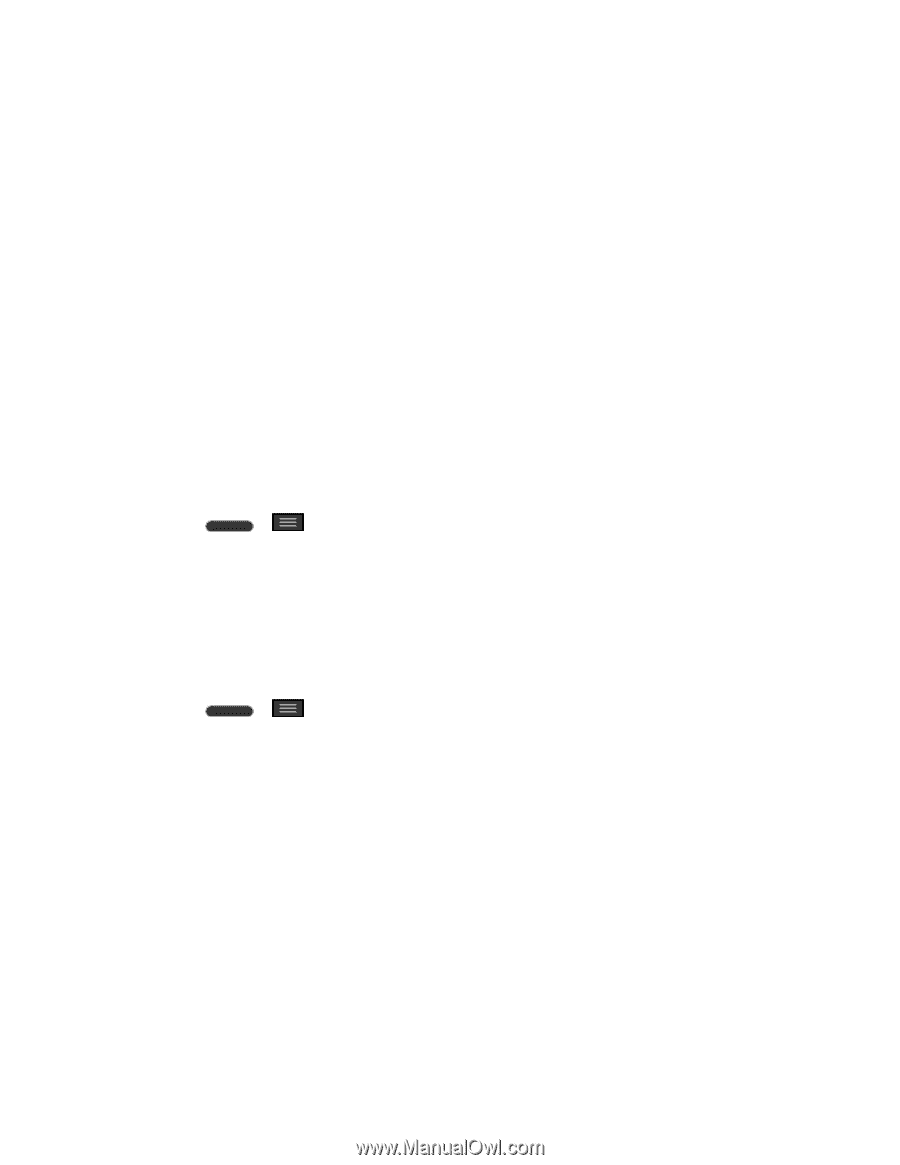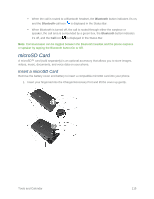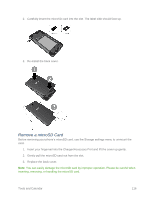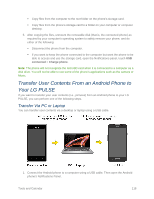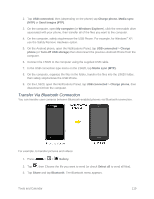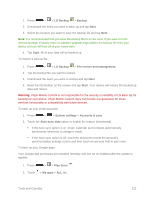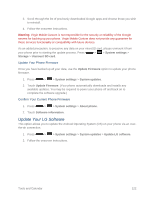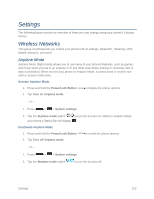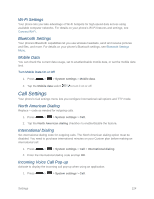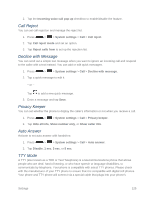LG LS620 Update - Lg Realm Ls620 Virgin Mobile Manual - Page 129
Update Your Phone, Update Your Phone Firmware
 |
View all LG LS620 manuals
Add to My Manuals
Save this manual to your list of manuals |
Page 129 highlights
4. Tap Search for devices at the bottom of the screen to find the phone you want to send the file to. Then tap the phone and pair the devices to start the transfer. - or - If the phone that may receive your file was already paired, it would be on the list of PAIRED DEVICES. Tap the phone to start the transfer. Note: Any applications supporting Share, such as Music and ThinkFree Viewer, can send files via Bluetooth. Update Your Phone From time to time, updates may become available for your phone. You can download and apply updates through the System settings > System updates menu. Update Your PRL This option allows you to download and update the PRL (preferred roaming list) automatically. 1. Press > > System settings > System updates > Update PRL. 2. Follow the onscreen instructions. Update Your Profile This option allows you to automatically update your online user profile information. If you choose to change your user name and select a new one online, you must then update the user name on your phone. 1. Press > > System settings > System updates > Update profile. 2. Follow the onscreen instructions. Note: If your data services or account syncing ever seems to go out unexpectedly, use this feature to reconnect with the network. Update Your Phone Firmware You can update your phone's software using the Update Firmware option. Before Updating Your Firmware Updating your phone firmware will erase all user data from your phone. You must back up all critical information before updating your phone firmware. Back Up All Data Prior to Update To back up your data using LG Backup: Tools and Calendar 120