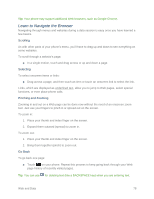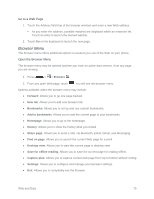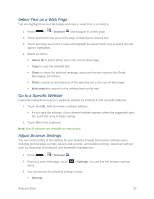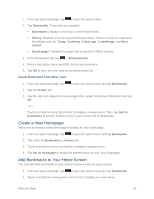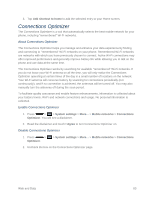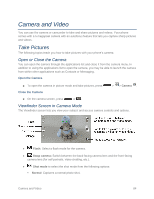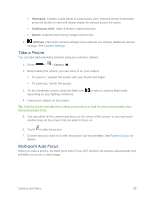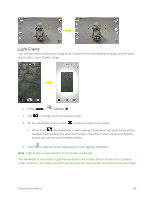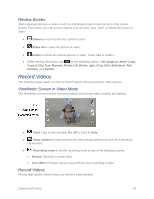LG LS620 Update - Lg Realm Ls620 Virgin Mobile Manual - Page 91
Create a New Home Add Bookmarks to Your Home Screen, Create Bookmarks from Other Tabs
 |
View all LG LS620 manuals
Add to My Manuals
Save this manual to your list of manuals |
Page 91 highlights
1. From any open web page, tap to open the option menu. 2. Tap Bookmarks. Three tabs are revealed: Bookmarks: Displays a list of your current bookmarks. History: Displays a record of your browsing history. These records are organized into folders such as: Today, Yesterday, 5 days ago, 1 month ago, and Most visited. Saved pages: Displays the pages you've saved for offline reading. 3. In the Bookmarks tab, tap > Add bookmark. 4. Enter a descriptive name and URL for the new bookmark. 5. Tap OK to store the new entry to your Bookmarks list. Create Bookmarks from Other Tabs 1. From any open web page, tap to open the option menu and tap Bookmarks. 2. Tap the History tab. 3. Tap the star icon adjacent to a web page entry. Enter the desired information and tap OK. - or Touch and hold an entry from the list to display a context menu. Then, tap Add to bookmarks to add the selected entry to your current list of bookmarks. Create a New Homepage Select any previously visited Web page to display as your home page. 1. From any open web page, tap to open the option menu and tap Bookmarks. 2. Tap either the Bookmarks or History tab. 3. Touch and hold an entry from the list to display a context menu. 4. Tap Set as homepage to assign the selected entry as your new homepage. Add Bookmarks to Your Home Screen You can add Web bookmarks to your phone‟s home screen for quick access. 1. From any open web page, tap to open the option menu and tap Bookmarks. 2. Touch and hold an existing entry from the list to display a context menu. Web and Data 82