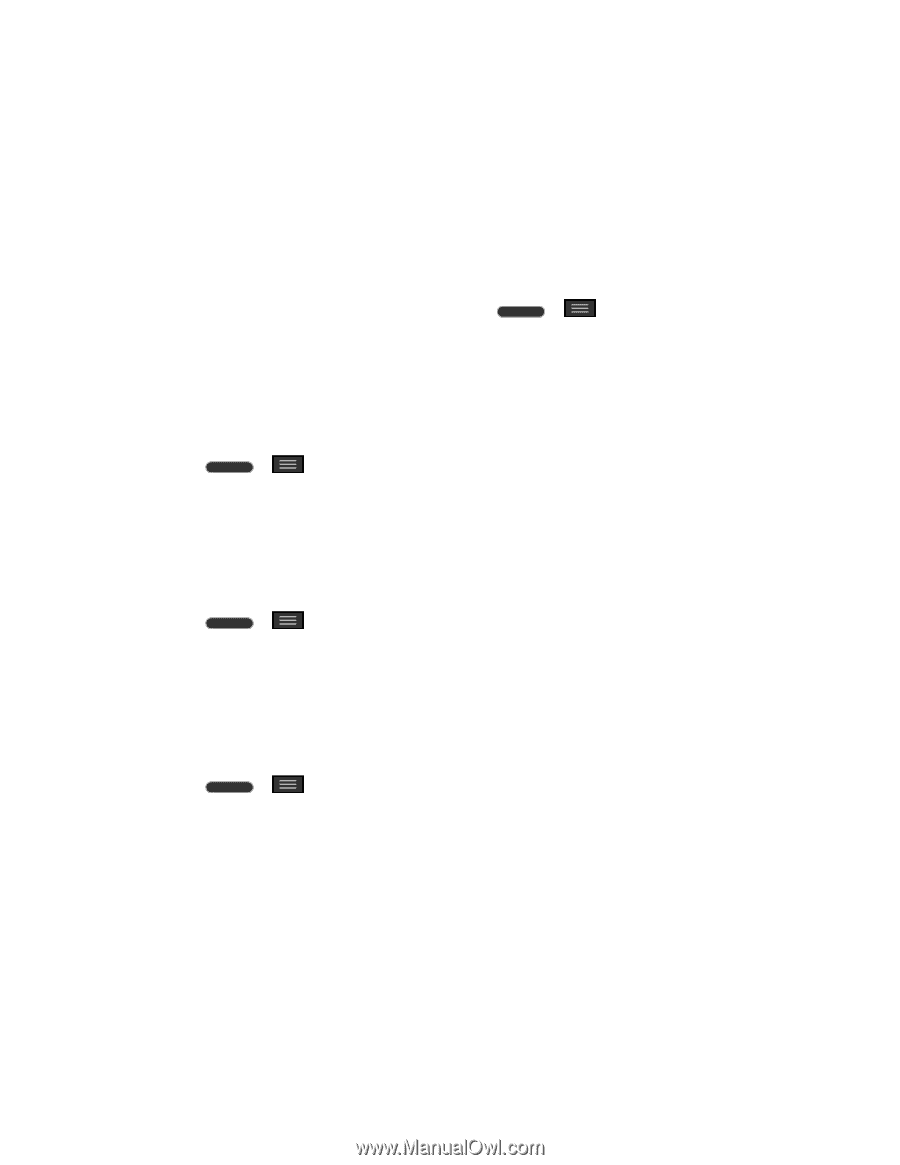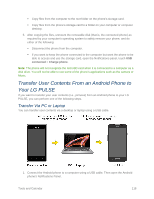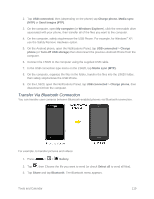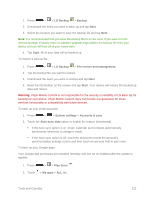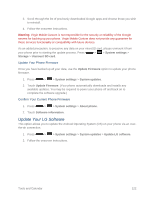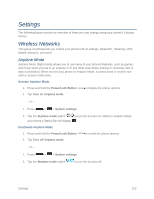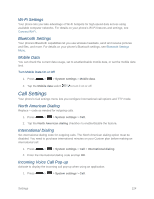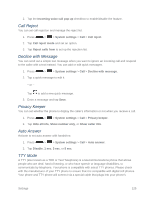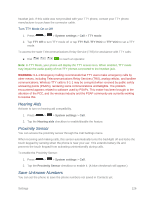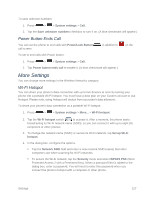LG LS620 Update - Lg Realm Ls620 Virgin Mobile Manual - Page 131
Update Your LG Software, Update Your Phone Firmware, Confirm Your Current Phone Firmware
 |
View all LG LS620 manuals
Add to My Manuals
Save this manual to your list of manuals |
Page 131 highlights
3. Scroll through the list of previously downloaded Google apps and choose those you wish to reinstall. 4. Follow the onscreen instructions. Warning: Virgin Mobile Custom is not responsible for the security or reliability of the Google servers for backing up your phone. Virgin Mobile Custom does not provide any guarantee for these services functionality or compatibility with future devices. As an added precaution, to preserve any data on your microSD card, please unmount it from your phone prior to starting the update process. Press > > System settings > Storage > Unmount SD card. Update Your Phone Firmware Once you have backed up all your data, use the Update Firmware option to update your phone firmware. 1. Press > > System settings > System updates. 2. Touch Update Firmware. (Your phone automatically downloads and installs any available updates. You may be required to power your phone off and back on to complete the software upgrade.) Confirm Your Current Phone Firmware 1. Press > > System settings > About phone. 2. Touch Software information. Update Your LG Software This option allows you to update the Android Operating System (OS) on your phone via an overthe-air connection. 1. Press > > System settings > System updates > Update LG software. 2. Follow the onscreen instructions. Tools and Calendar 122