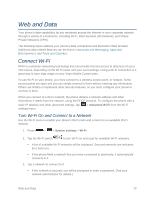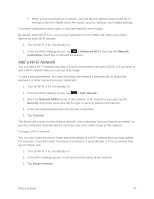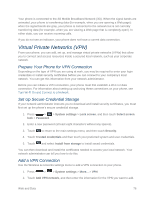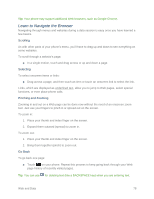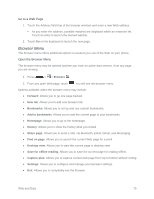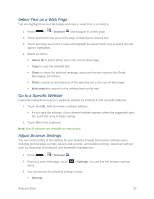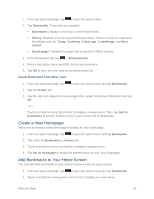LG LS620 Update - Lg Realm Ls620 Virgin Mobile Manual - Page 86
Connect to or Disconnect from a VPN, Browser, Launch the Web Browser, System settings, Connect
 |
View all LG LS620 manuals
Add to My Manuals
Save this manual to your list of manuals |
Page 86 highlights
Information may include Name, Type, Server address, PPP encryption (MPPE), and Show advanced options. Set up all options according to the security details you have obtained from your network administrator. 3. Touch Save. The VPN is then added to the VPNs section of the VPN settings screen. Connect to or Disconnect from a VPN Once you have set up a VPN connection, connecting and disconnecting from the VPN is easy. Connect to a VPN 1. Press > > System settings > More... > VPN. 2. In the VPNs section, touch the VPN that you want to connect to. 3. When prompted, enter your login credentials, and then touch Connect. When you are connected, a VPN connected icon appears in the notification area. 4. Open the Web browser to access resources such as intranet sites on your corporate network. (For more information about browsing the Web, see Learn to Navigate the Browser.) Disconnect from a VPN 1. Drag the title bar down to open the Notifications Panel. 2. Touch the VPN connection to return to the VPN settings screen, and then touch the VPN connection to disconnect from it. When your phone has disconnected from the VPN, you will see a VPN disconnected icon in the notification area of the title bar. Browser Your phone‟s Web browser gives you full access to both mobile and traditional websites on the go, using 3G, or Wi-Fi data connections. Launch the Web Browser Launching the browser is as easy as touching an icon. ■ From any home page, touch Browser . Tip: If Browser isn‟t one of your phone‟s primary shortcuts, press launch the browser. > > Browser to Web and Data 77