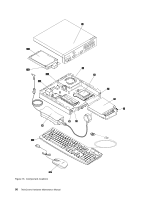Lenovo ThinkCentre M92 Hardware Maintenance Manual (HMM) (May 2012) - ThinkCen - Page 100
Removing the computer cover, Remove any locking device that secures the computer cover
 |
View all Lenovo ThinkCentre M92 manuals
Add to My Manuals
Save this manual to your list of manuals |
Page 100 highlights
Removing the computer cover Attention: Do not open your computer or attempt any repair before reading and understanding the "Important safety information" on page 1. This section provides instructions on how to remove the computer cover. CAUTION: Turn off the computer and wait three to five minutes to let the computer cool before removing the computer cover. To remove the computer cover, do the following: 1. Remove any media from the drives and turn off all attached devices and the computer. 2. Disconnect all power cords from electrical outlets. 3. Disconnect the power cords, Input/Output cables, and any other cables that are connected to the computer. See "Locating connectors, controls, and indicators on the front of your computer" on page 71 and "Locating connectors on the rear of your computer" on page 72. 4. Remove any locking device that secures the computer cover, such as a padlock or an integrated cable lock. 5. Remove any screws that secure the computer cover. 6. Press the cover-release button on the side of the computer and slide the cover to the rear of the computer to remove the cover. Figure 17. Removing the computer cover 94 ThinkCentre Hardware Maintenance Manual