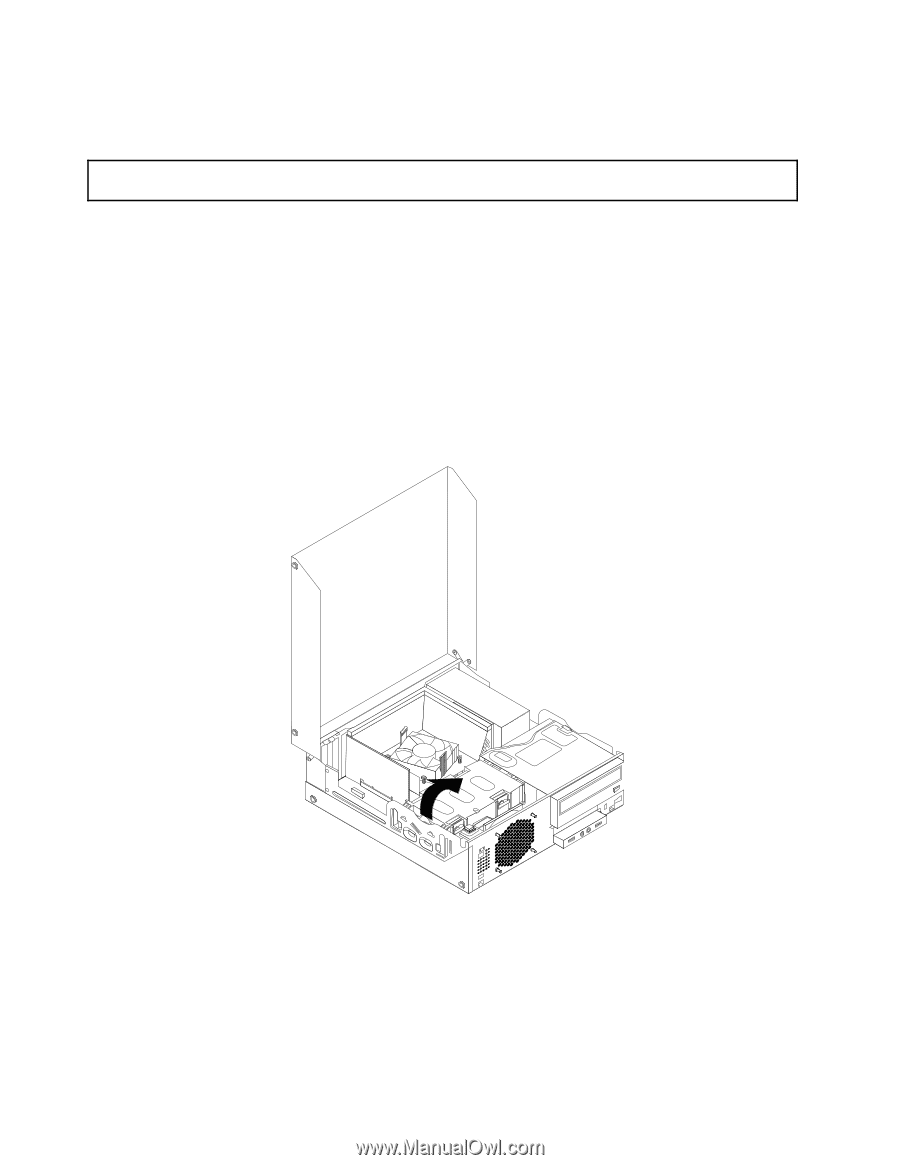Lenovo ThinkCentre M92 Hardware Maintenance Manual (HMM) (May 2012) - ThinkCen - Page 182
Replacing the hard disk drive, To complete the installation or replacement
 |
View all Lenovo ThinkCentre M92 manuals
Add to My Manuals
Save this manual to your list of manuals |
Page 182 highlights
• To complete the installation or replacement, go to "Completing the parts replacement" on page 210. Replacing the hard disk drive Attention: Do not open your computer or attempt any repair before reading and understanding the "Important safety information" on page 1. This section provides instructions on how to replace the hard disk drive. Note: Depending on your model type, your computer might come with a 2.5-inch solid state disk. To install the solid state disk, see "Installing the solid state disk" on page 174. To replace the hard disk drive, do the following: 1. Turn off the computer and disconnect all power cords from electrical outlets. 2. Open the computer cover. See "Opening the computer cover" on page 154. 3. Locate the hard disk drive. See "Locating major FRUs and CRUs" on page 81. 4. Pull on the handle of the hard disk drive bracket as shown and then lift the hard disk drive bracket up from the optical drive bay. Figure 119. Removing the hard disk drive 5. Disconnect the signal cable and the power cable from the hard disk drive to completely remove the hard disk drive from the chassis. 176 ThinkCentre Hardware Maintenance Manual