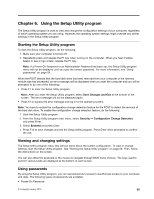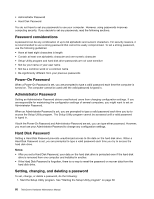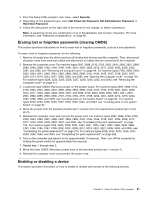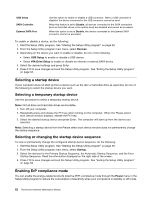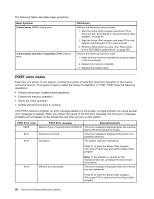Lenovo ThinkCentre M92 Hardware Maintenance Manual (HMM) (May 2012) - ThinkCen - Page 70
ICE thermal alert, Exiting the Setup Utility program
 |
View all Lenovo ThinkCentre M92 manuals
Add to My Manuals
Save this manual to your list of manuals |
Page 70 highlights
4. Select ICE Performance Mode. The ICE Performance Mode window is displayed. 5. Select Better Acoustic Performance or Better Thermal Performance as desired. 6. Press F10 to save changes and exit the Setup Utility program. See "Exiting the Setup Utility program" on page 64. ICE thermal alert You can monitor the thermal function of your computer under critical thermal situations through the ICE Thermal Alert menu. Two choices are available: • Enabled (default setting) • Disabled After enabling the ICE thermal alert function, when critical thermal situations occur, such as malfunctioning fans, abnormally high temperature, and poor cooling performances, an alert log will be written into the Windows system log. The alert log can help you identify the thermal problems. To configure the ICE thermal alert function, do the following: 1. Start the Setup Utility program. See "Starting the Setup Utility program" on page 59. 2. From the Setup Utility program main menu, select Power. 3. Select Intelligent Cooling Engine (ICE). The Intelligent Cooling Engine (ICE) window is displayed. 4. Select ICE Thermal Alert. The ICE Thermal Alert window is displayed. 5. Select Enabled or Disabled as desired. 6. Press F10 to save changes and exit the Setup Utility program. See "Exiting the Setup Utility program" on page 64. Exiting the Setup Utility program After you finish viewing or changing settings, press Esc to return to the Setup Utility program main menu. You might have to press Esc several times. Do one of the following: • If you want to save the new settings, press F10 to save changes and exit the Setup Utility program. • If you do not want to save the settings, select Exit ➙ Discard Changes and Exit, and then press Enter. When the Reset Without Saving window shows, select Yes, and then press Enter to exit the Setup Utility program. • If you want to return to the default settings, press F9 to load the default settings, and then press F10 to save and exit the Setup Utility program. 64 ThinkCentre Hardware Maintenance Manual