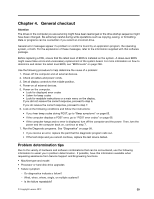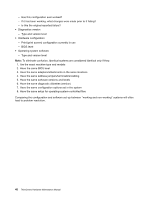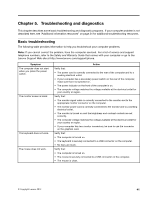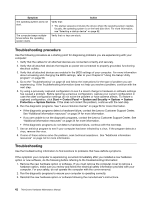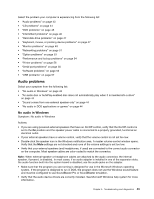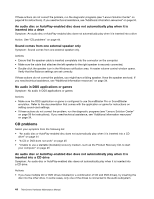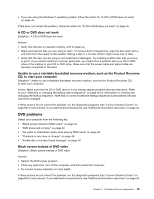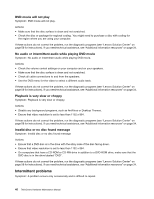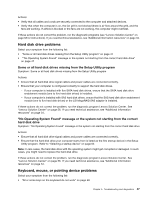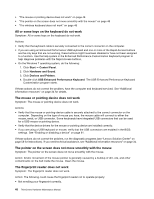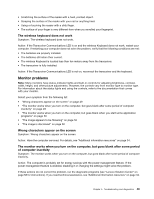Lenovo ThinkCentre M92 Hardware Maintenance Manual (HMM) (May 2012) - ThinkCen - Page 50
CD problems, An audio disc or AutoPlay-enabled disc does not automatically play when it is
 |
View all Lenovo ThinkCentre M92 manuals
Add to My Manuals
Save this manual to your list of manuals |
Page 50 highlights
If these actions do not correct the problem, run the diagnostic programs (see "Lenovo Solution Center" on page 58 for instructions). If you need technical assistance, see "Additional information resources" on page 34. An audio disc or AutoPlay-enabled disc does not automatically play when it is inserted into a drive Symptom: An audio disc or AutoPlay-enabled disc does not automatically play when it is inserted into a drive Action: See "CD problems" on page 44. Sound comes from one external speaker only Symptom: Sound comes from one external speaker only. Actions: • Ensure that the speaker cable is inserted completely into the connector on the computer. • Make sure the cable that attaches the left speaker to the right speaker is securely connected. • Double-click the speaker icon in the Windows notification area. A master volume-control window opens. Verify that the Balance settings are set correctly. If these actions do not correct the problem, you might have a failing speaker. Have the speaker serviced. If you need technical assistance, see "Additional information resources" on page 34. No audio in DOS applications or games Symptom: No audio in DOS applications or games Actions: • Make sure the DOS application or game is configured to use SoundBlaster Pro or SoundBlaster emulation. Refer to the documentation that comes with the application or game for instructions on setting sound-card settings. • If these actions do not correct the problem, run the diagnostic programs (see "Lenovo Solution Center" on page 58 for instructions). If you need technical assistance, see "Additional information resources" on page 34. CD problems Select your symptom from the following list: • "An audio disc or AutoPlay-enabled disc does not automatically play when it is inserted into a CD drive" on page 44 • "A CD or DVD does not work" on page 45 • "Unable to use a startable (bootable) recovery medium, such as the Product Recovery CD, to start your computer" on page 45 An audio disc or AutoPlay-enabled disc does not automatically play when it is inserted into a CD drive Symptom: An audio disc or AutoPlay-enabled disc does not automatically play when it is inserted into a CD drive. Actions: • If you have multiple CD or DVD drives installed (or a combination of CD and DVD drives), try inserting the disc into the other drive. In some cases, only one of the drives is connected to the audio subsystem. 44 ThinkCentre Hardware Maintenance Manual