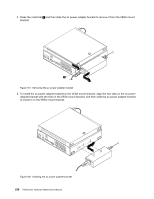Lenovo ThinkCentre M92 Hardware Maintenance Manual (HMM) (May 2012) - ThinkCen - Page 239
Replacing the ac power adapter, Remove the old battery.
 |
View all Lenovo ThinkCentre M92 manuals
Add to My Manuals
Save this manual to your list of manuals |
Page 239 highlights
4. Remove the old battery. Figure 187. Removing the old battery 5. Install a new battery. Figure 188. Installing a new battery 6. Reinstall the computer cover and connect the cables. See "Completing the parts replacement" on page 262. Note: When the computer is turned on for the first time after replacing the battery, an error message might be displayed. This is normal after replacing the battery. 7. Turn on the computer and all attached devices. 8. Use the Setup Utility program to set the date, time, and any passwords. See Chapter 6 "Using the Setup Utility program" on page 59. What to do next: • To work with another piece of hardware, go to the appropriate section. • To complete the installation or replacement, go to "Completing the parts replacement" on page 262. Replacing the ac power adapter Attention: Do not open your computer or attempt any repair before reading and understanding the "Important safety information" on page 1. This section provides instructions on how to replace the ac power adapter. To replace the ac power adapter, do the following: 1. Turn off the computer and disconnect all power cords from electrical outlets. Chapter 11. Replacing FRUs (machine types: 2119, 2121, 3229, 3234, 3235, 3236, 3237, 3238, 3240, 3242, and 3243) 233