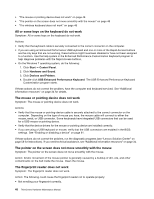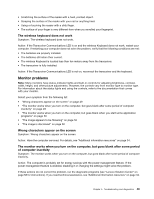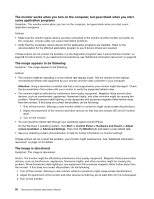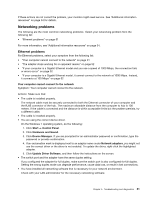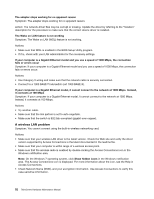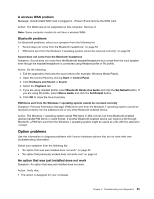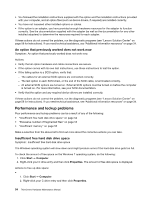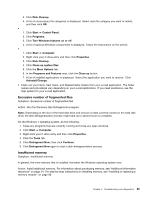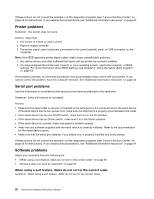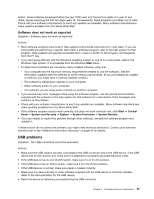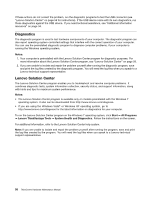Lenovo ThinkCentre M92 Hardware Maintenance Manual (HMM) (May 2012) - ThinkCen - Page 59
Option problems, A wireless WAN problem, Bluetooth problems
 |
View all Lenovo ThinkCentre M92 manuals
Add to My Manuals
Save this manual to your list of manuals |
Page 59 highlights
A wireless WAN problem Message: Unauthorized WAN card is plugged in - Power off and remove the WAN card. Action: The WAN card is not supported on this computer. Remove it. Note: Some computer models do not have a wireless WAN. Bluetooth problems For Bluetooth problems, select your symptom from the following list: • "Sound does not come from the Bluetooth headphone" on page 53 • "PIM items sent from the Windows 7 operating system cannot be received correctly" on page 53 Sound does not come from the Bluetooth headphone Symptom: Sound does not come from the Bluetooth headset/headphone but comes from the local speaker even though the headset/headphone is connected using Headset profile or AV profile. Action: Do the following: 1. Exit the application that uses the sound device (for example, Windows Media Player). 2. Open the Control Panel by clicking Start ➙ Control Panel. 3. Click Hardware and Sound ➙ Sound. 4. Select the Playback tab. 5. If you are using Headset profile, select Bluetooth Hands-free Audio and click the Set Default button. If you are using AV profile, select Stereo Audio and click the Set Default button. 6. Click OK to close the Sound window. PIM items sent from the Windows 7 operating system cannot be received correctly Symptom: Personal Information Manager (PIM) items sent from the Windows 7 operating system cannot be received correctly into the address book of any other Bluetooth-enabled device. Action: The Windows 7 operating system sends PIM items in XML format, but most Bluetooth-enabled devices handle PIM items in vCard format. If another Bluetooth-enabled device can receive a file through Bluetooth, a PIM item sent from the Windows 7 operating system might be saved as a file with the extension .contact. Option problems Use this information to diagnose problems with Lenovo hardware options that do not have their own troubleshooting information. Select your symptom from the following list: • "An option that was just installed does not work" on page 53 • "An option that previously worked does not work now" on page 54 An option that was just installed does not work Symptom: An option that was just installed does not work. Action: Verify that: • The option is designed for your computer. Chapter 5. Troubleshooting and diagnostics 53