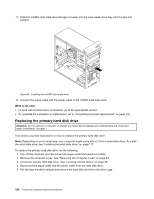Lenovo ThinkCentre M92 Hardware Maintenance Manual (HMM) (May 2012) - ThinkCen - Page 134
Replacing the front fan assembly
 |
View all Lenovo ThinkCentre M92 manuals
Add to My Manuals
Save this manual to your list of manuals |
Page 134 highlights
8. Slide the new hard disk drive into the hard disk drive cage until it snaps into position. Figure 62. Installing the secondary hard disk drive 9. Connect the signal cable and the power cable to the new hard disk drive. What to do next: • To work with another piece of hardware, go to the appropriate section. • To complete the installation or replacement, go to "Completing the parts replacement" on page 150. Replacing the front fan assembly Attention: Do not open your computer or attempt any repair before reading and understanding the "Important safety information" on page 1. This section provides instructions on how to replace the front fan assembly. Note: The front fan assembly is only available in some models. To replace the front fan assembly, do the following: 1. Turn off the computer and disconnect all power cords from electrical outlets. 2. Remove the computer cover. See "Removing the computer cover" on page 94. 3. Remove the front bezel. See "Removing and reinstalling the front bezel" on page 95. 4. Disconnect the front fan assembly cable from the power fan connector on the system board. See "Locating parts on the system board" on page 75. 128 ThinkCentre Hardware Maintenance Manual