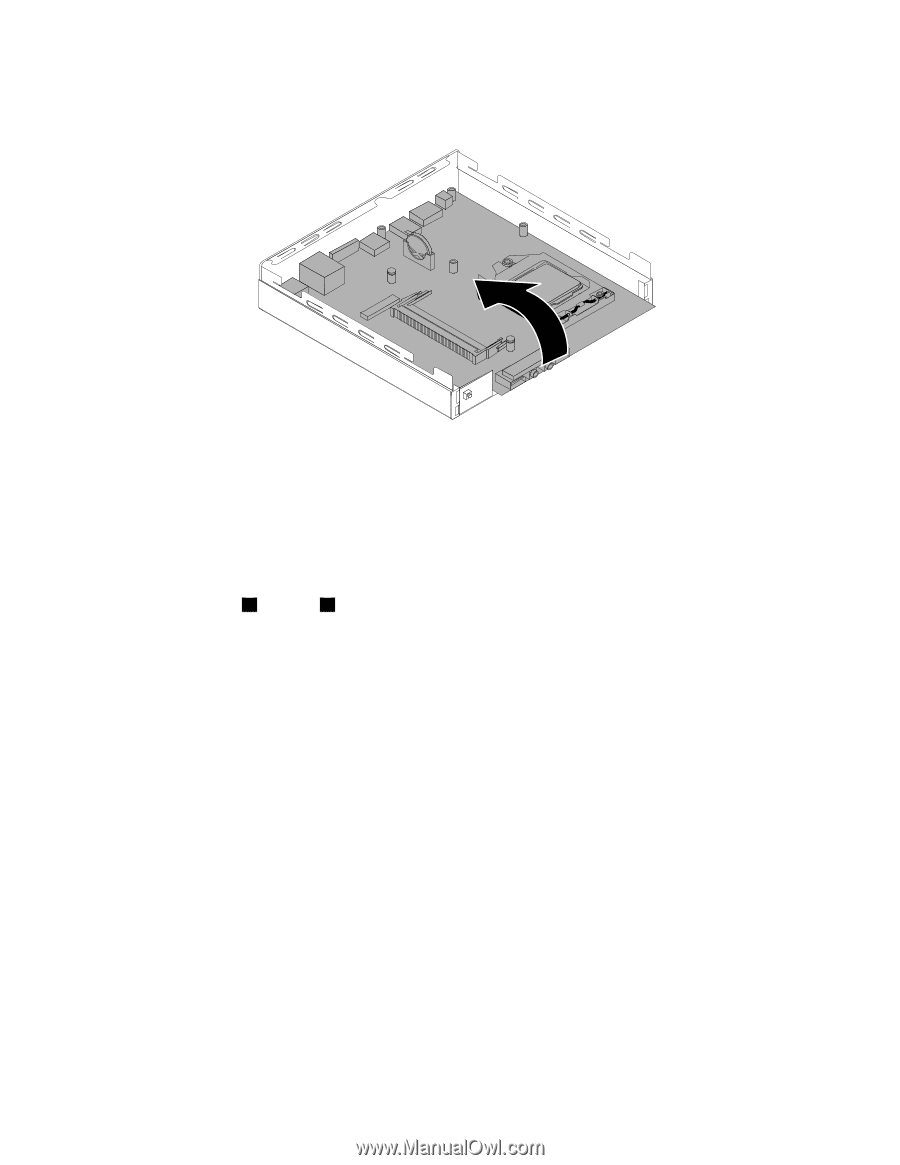Lenovo ThinkCentre M92 Hardware Maintenance Manual (HMM) (May 2012) - ThinkCen - Page 252
Reconnect all remaining cables to the system board. See Locating parts on the system board
 |
View all Lenovo ThinkCentre M92 manuals
Add to My Manuals
Save this manual to your list of manuals |
Page 252 highlights
10. Pivot the failing system board upward to remove it out of the chassis. Figure 205. Removing the system board 11. Remove the microprocessor from the failing system board and install it on the new system board. See "Replacing the microprocessor" on page 242. 12. Remove the hard disk drive power cable and signal cable from the failing system board and then install the cables on the new system board. 13. Install the new system board into the chassis by aligning the five mounting studs in the chassis with the corresponding holes in the new system board. Then, install the five screws to secure the system board by installing screw 5 to screw 1 as shown in Figure 204 "Removing the five screws that secure the system board" on page 245. 14. Reinstall the system fan. See "Replacing the system fan" on page 257. 15. Install the heat sink to the new system board. See "Replacing the heat sink" on page 239. 16. Reinstall the WiFi card module if you have removed it. See "Replacing the WiFi card module" on page 252. 17. Reinstall the hard disk drive bracket. Connect the signal cable and the power cable to the hard disk drive. See "Replacing the hard disk drive bracket" on page 247. 18. Install all memory modules removed from the failing system board on the new system board. See "Installing or replacing a memory module" on page 219. 19. Reconnect all remaining cables to the system board. See "Locating parts on the system board" on page 92. 20. To complete the replacement, go to "Completing the parts replacement" on page 262. The failing system board must be returned with a microprocessor socket cover to protect the pins during shipping and handling. To install the microprocessor socket cover, do the following: 1. Release the lever securing the microprocessor retainer and open the retainer to access the microprocessor. 2. Grasp the microprocessor on the sides and lift it straight up and out of the socket. Do not touch the contacts on the microprocessor socket. 246 ThinkCentre Hardware Maintenance Manual