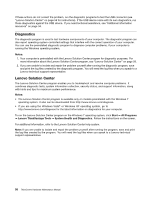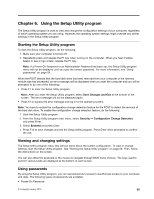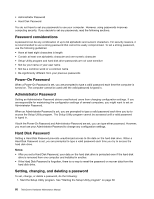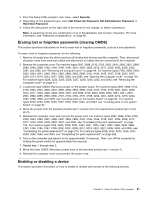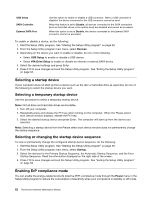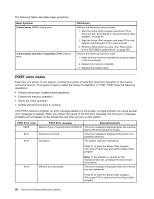Lenovo ThinkCentre M92 Hardware Maintenance Manual (HMM) (May 2012) - ThinkCen - Page 69
ICE performance mode
 |
View all Lenovo ThinkCentre M92 manuals
Add to My Manuals
Save this manual to your list of manuals |
Page 69 highlights
To enable ErP compliance mode in the Setup Utility program, do the following: 1. Start the Setup Utility program. See "Starting the Setup Utility program" on page 59. 2. From the Setup Utility program main menu, select Power ➙ Enhanced Power Saving Mode, and press Enter. 3. Select Enabled and press Enter. 4. From the Power menu, select Automatic Power On and press Enter. 5. Select Wake on Lan and press Enter. 6. Select Disabled and press Enter. 7. Press F10 to save changes and exit the Setup Utility program. Press Enter when prompted to confirm the exit. Note: When ErP compliance mode is enabled, you can wake up your computer by doing one of the following: • Pressing the power switch • Enabling the wake up on alarm feature The wake up on alarm feature enables your computer to wake up at a set time. To enable the wake up on alarm feature, do the following: 1. Start the Setup Utility program. 2. From the Setup Utility program main menu, select Power ➙ Automatic Power On, and press Enter. 3. Select Wake Up on Alarm and press Enter. Then follow the instructions on the screen. 4. Press F10 to save changes and exit the Setup Utility program. Press Enter when prompted to confirm the exit. • Enabling the after power loss feature The after power loss feature enables your computer to wake up when the power supply resumes after a sudden loss of electricity. To enable the after power loss feature, do the following: 1. Start the Setup Utility program. 2. From the Setup Utility program main menu, select Power ➙ After Power Loss, and press Enter. 3. Select Power On and press Enter. 4. Press F10 to save changes and exit the Setup Utility program. Press Enter when prompted to confirm the exit. ICE performance mode You can adjust the acoustic and thermal performance of your computer through the ICE Performance Mode menu. Two choices are available: • Better Acoustic Performance (default setting) • Better Thermal Performance By enabling Better Acoustic Performance, your computer will run with less noise at a normal thermal level. By enabling Better Thermal Performance, your computer will run at a better thermal level with normal acoustic performance. To configure the ICE performance mode, do the following: 1. Start the Setup Utility program. See "Starting the Setup Utility program" on page 59. 2. From the Setup Utility program main menu, select Power. 3. Select Intelligent Cooling Engine (ICE). The Intelligent Cooling Engine (ICE) window is displayed. Chapter 6. Using the Setup Utility program 63