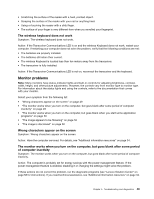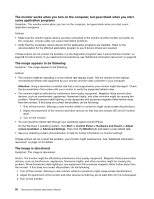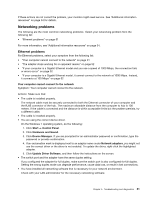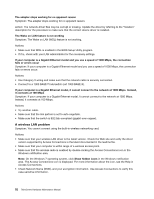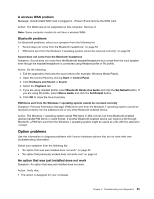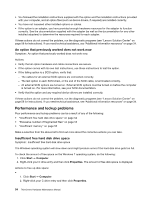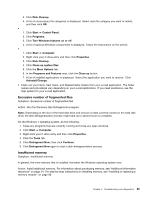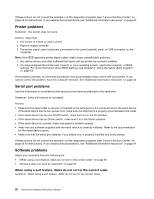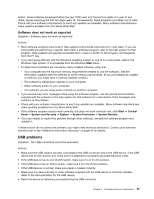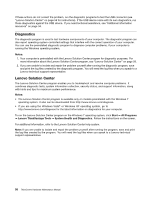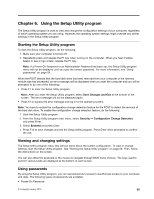Lenovo ThinkCentre M92 Hardware Maintenance Manual (HMM) (May 2012) - ThinkCen - Page 60
Performance and lockup problems, An option that previously worked does not work now
 |
View all Lenovo ThinkCentre M92 manuals
Add to My Manuals
Save this manual to your list of manuals |
Page 60 highlights
• You followed the installation instructions supplied with the option and the installation instructions provided with your computer, and all option files (such as device drivers, if required) are installed correctly. • You have not loosened other installed options or cables. • If the option is an adapter, you have provided enough hardware resources for the adapter to function correctly. See the documentation supplied with the adapter (as well as the documentation for any other installed adapters) to determine the resources required for each adapter. If these actions do not correct the problem, run the diagnostic programs (see "Lenovo Solution Center" on page 58 for instructions). If you need technical assistance, see "Additional information resources" on page 34. An option that previously worked does not work now Symptom: An option that previously worked does not work now. Actions: • Verify that all option hardware and cable connections are secure. • If the option comes with its own test instructions, use those instructions to test the option. • If the failing option is a SCSI option, verify that: - The cables for all external SCSI options are connected correctly. - The last option in each SCSI chain, or the end of the SCSI cable, is terminated correctly. - All external SCSI options are turned on. External SCSI options must be turned on before the computer is turned on. For more information, see your SCSI documentation. • Verify that the option and any required device drivers are installed correctly. If these actions do not correct the problem, run the diagnostic programs (see "Lenovo Solution Center" on page 58 for instructions). If you need technical assistance, see "Additional information resources" on page 34. Performance and lockup problems Poor performance and lockup problems can be a result of any of the following: • "Insufficient free hard disk drive space" on page 54 • "Excessive number of fragmented files" on page 55 • "Insufficient memory" on page 55 Make a selection from the above list to find out more about the corrective actions you can take. Insufficient free hard disk drive space Symptom: Insufficient free hard disk drive space The Windows operating system will slow down and might produce errors if the hard disk drive gets too full. To check the amount of free space on the Windows 7 operating system, do the following: 1. Click Start ➙ Computer. 2. Right-click your C drive entry and then click Properties. The amount of free disk space is displayed. Actions to free up disk space: • 1. Click Start ➙ Computer. 2. Right-click your C drive entry and then click Properties. 54 ThinkCentre Hardware Maintenance Manual