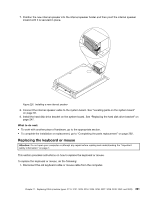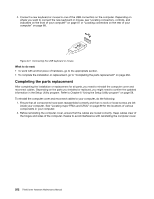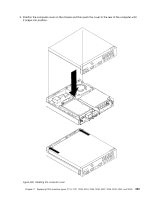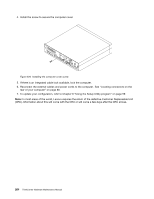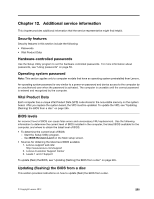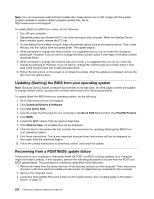Lenovo ThinkCentre M92 Hardware Maintenance Manual (HMM) (May 2012) - ThinkCen - Page 267
Replacing the keyboard or mouse, Disconnect the old keyboard cable or mouse cable from the computer.
 |
View all Lenovo ThinkCentre M92 manuals
Add to My Manuals
Save this manual to your list of manuals |
Page 267 highlights
7. Position the new internal speaker into the internal speaker holder and then pivot the internal speaker inward until it is secured in place. Figure 226. Installing a new internal speaker 8. Connect the internal speaker cable to the system board. See "Locating parts on the system board" on page 92. 9. Install the hard disk drive bracket on the system board. See "Replacing the hard disk drive bracket" on page 247. What to do next: • To work with another piece of hardware, go to the appropriate section. • To complete the installation or replacement, go to "Completing the parts replacement" on page 262. Replacing the keyboard or mouse Attention: Do not open your computer or attempt any repair before reading and understanding the "Important safety information" on page 1. This section provides instructions on how to replace the keyboard or mouse. To replace the keyboard or mouse, do the following: 1. Disconnect the old keyboard cable or mouse cable from the computer. Chapter 11. Replacing FRUs (machine types: 2119, 2121, 3229, 3234, 3235, 3236, 3237, 3238, 3240, 3242, and 3243) 261