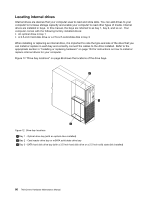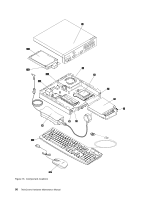Lenovo ThinkCentre M92 Hardware Maintenance Manual (HMM) (May 2012) - ThinkCen - Page 92
When installing or replacing an internal drive
 |
View all Lenovo ThinkCentre M92 manuals
Add to My Manuals
Save this manual to your list of manuals |
Page 92 highlights
Locating internal drives Internal drives are devices that your computer uses to read and store data. You can add drives to your computer to increase storage capacity and enable your computer to read other types of media. Internal drives are installed in bays. In this manual, the bays are referred to as bay 1, bay 2, and so on. Your computer comes with the following factory-installed drives: • An optical drive in bay 1 • A 3.5-inch hard disk drive or a 2.5-inch solid state disk in bay 3 When installing or replacing an internal drive, it is important to note the type and size of the drive that you can install or replace in each bay and correctly connect the cables to the drive installed. Refer to the appropriate section in "Installing or replacing hardware" on page 153 for instructions on how to install or replace internal drives for your computer. Figure 12 "Drive bay locations" on page 86 shows the locations of the drive bays. Figure 12. Drive bay locations 1 Bay 1 - Optical drive bay (with an optical drive installed) 2 Bay 2 - Card reader drive bay or mSATA solid state drive bay 3 Bay 3 - SATA hard disk drive bay (with a 3.5-inch hard disk drive or a 2.5-inch solid state disk installed) 86 ThinkCentre Hardware Maintenance Manual