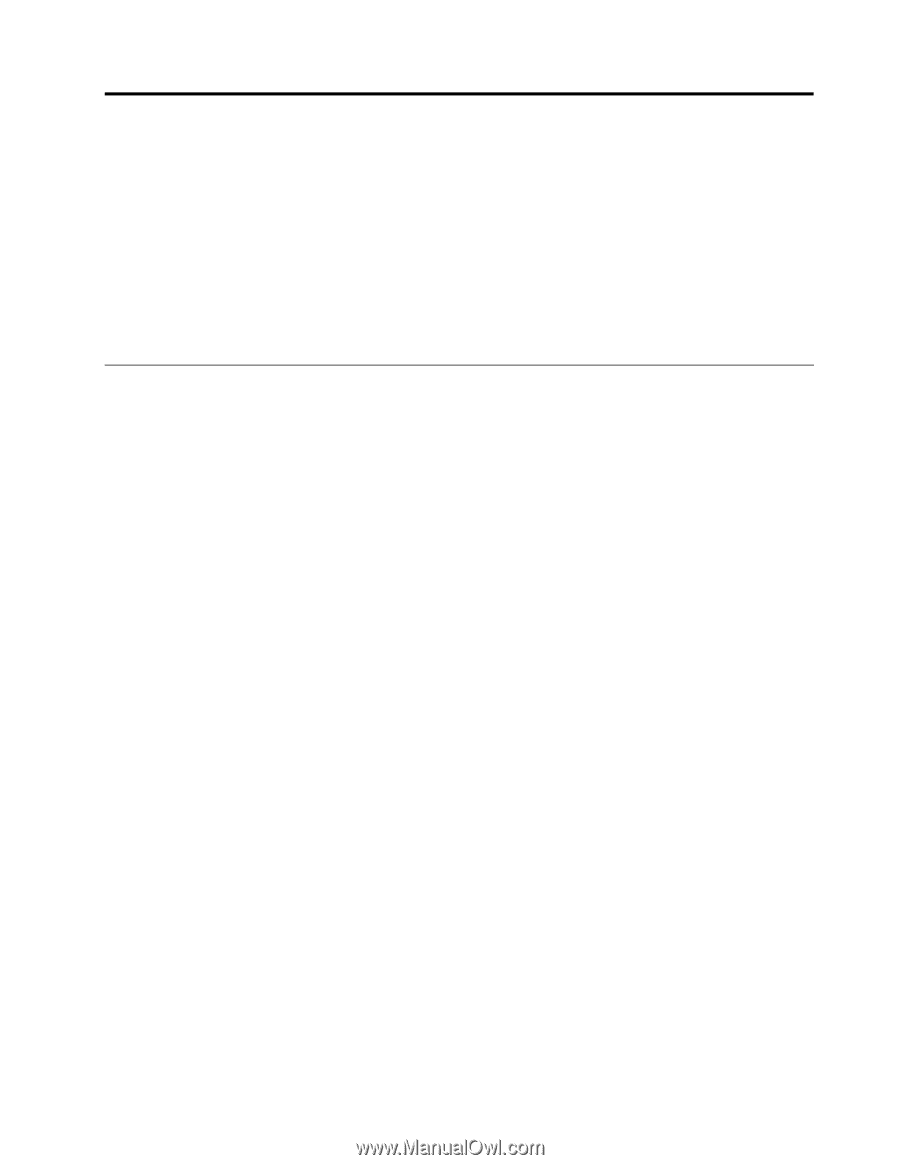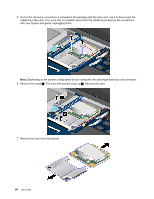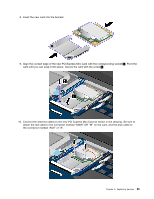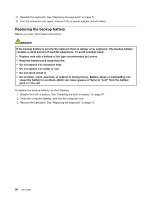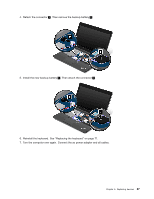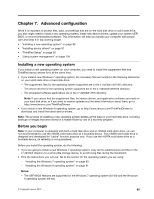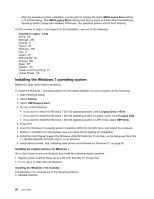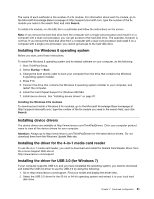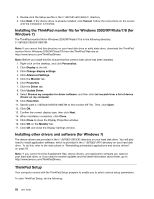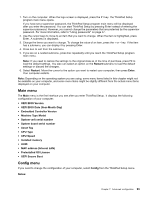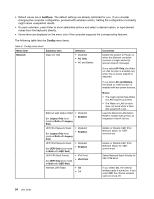Lenovo ThinkPad S430 User Guide - Page 105
Advanced configuration, Installing a new operating system, Before you begin
 |
View all Lenovo ThinkPad S430 manuals
Add to My Manuals
Save this manual to your list of manuals |
Page 105 highlights
Chapter 7. Advanced configuration While it is important to protect files, data, and settings that are on the hard disk drive or solid state drive, you also might need to install a new operating system, install new device drivers, update your system UEFI BIOS, or recover preinstalled software. This information will help you handle your computer with proper care and keep it in top working shape. • "Installing a new operating system" on page 89 • "Installing device drivers" on page 91 • "ThinkPad Setup" on page 92 • "Using system management" on page 104 Installing a new operating system If you install a new operating system on your computer, you need to install the supplement files and ThinkPad device drivers for it at the same time. • If you install a new Windows 7 operating system, the necessary files are located in the following directories on your solid state-drive or hard disk drive: - The supplement files for the operating system supported are in the C:\SWTOOLS\OSFIXES directory. - The device drivers for the operating system supported are in the C:\SWTOOLS\DRIVERS directory. - The preloaded software applications are in the C:\SWTOOLS\APPS directory. Note: If you cannot find the supplement files, the device drivers, and application software you need on your hard disk drive, or if you want to receive updates and the latest information about them, go to: http://www.lenovo.com/ThinkPadDrivers • If you install a new Windows 8 operating system, go to http://www.lenovo.com/ThinkPadDrivers to download and install the latest device drivers. Note: The process of installing a new operating system deletes all the data on your hard disk drive, including backups or images that were stored in a hidden folder by use of a recovery program. Before you begin Note: If your computer is equipped with both a hard disk drive and an mSATA solid-state drive, you are not recommended to use the mSATA solid state drive as a bootable device. The mSATA solid state drive is designed and developed for "cache" function purpose only. If you use the mSATA solid state drive as a bootable device, its reliability is not guaranteed. Before you install the operating system, do the following: • If you are going to install a new Windows 7 operating system, copy all the subdirectories and files in the C:\SWTOOLS directory to a removable storage device, to avoid losing files during the installation. • Print the instructions you will use. Go to the section for the operating system you are using: - "Installing the Windows 7 operating system" on page 90 - "Installing the Windows 8 operating system" on page 91 Notes: - The UEFI BIOS features are supported on the Windows 7 operating system (64-bit) and the Windows 8 operating system (64-bit). © Copyright Lenovo 2012 89