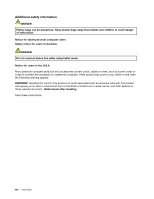Lenovo ThinkPad S430 User Guide - Page 19
power options, Mini PCI ExpressCard slot for wireless LAN card - msata
 |
View all Lenovo ThinkPad S430 manuals
Add to My Manuals
Save this manual to your list of manuals |
Page 19 highlights
11 Mini PCI ExpressCard slot for wireless LAN card Your computer might include a wireless local area network (LAN) card in the Mini PCI ExpressCard slot for you to establish wireless LAN connections. 12 Mini PCI ExpressCard slot for wireless WAN card or mSATA solid state drive Your computer might have a wireless wide area network (WAN) card installed in the Mini PCI ExpressCard slot for wireless WAN connections. For some models, an mSATA solid state drive might be installed instead of the wireless WAN card for data storage. 13 Volume control keys The volume control keys enable you to quickly adjust the sound volume, mute the speakers, or mute the microphones of your computer. For more information, see "Volume and mute keys" on page 24. 14 Power button Use the power button to turn on the computer. To turn off the computer, use the Start menu shutdown option on the Windows® 7 operating system. For the Windows 8 operating system, move the pointer to the bottom right corner of the screen to bring up the charms. Then click Settings ➙ Power ➙ Shut down. If your computer stops responding and you cannot turn it off, press and hold the power button for four seconds or more. If the computer still is not responding, remove the ac power adapter and reset the computer by inserting a needle or a straightened paper clip into the emergency reset hole to turn off the computer. To locate the emergency reset hole, see "Bottom view" on page 7. You also can program the power button so that by pressing the power button you can shut down the computer or put it into sleep or hibernation mode. To achieve this, you need to change your power plan settings. To access power plan settings, do the following: • For Windows 7: Start the Power Manager program and then click the Power Plan tab. For instructions on how to start the Power Manager program, see "Accessing Lenovo programs on the Windows 7 operating system" on page 15 • For Windows 8: Right-click the battery status icon from the Windows notification area and click More power options ➙ Choose what the power buttons do. Chapter 1. Product overview 3