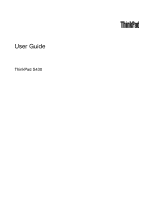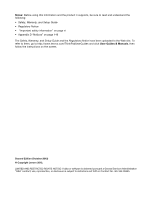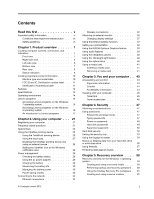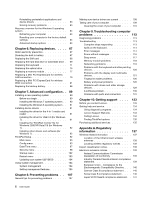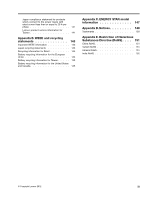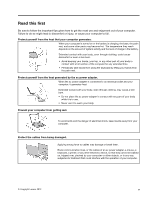Lenovo ThinkPad S430 User Guide - Page 3
Contents, Recovery overview - us
 |
View all Lenovo ThinkPad S430 manuals
Add to My Manuals
Save this manual to your list of manuals |
Page 3 highlights
Contents Read this first v Important safety information vi Conditions that require immediate action . . vii Safety guidelines vii Chapter 1. Product overview 1 Locating computer controls, connectors, and indicators 1 Front view 1 Right-side view 4 Left-side view 6 Bottom view 7 Rear view 8 Status indicators 8 Locating important product information . . . . . 10 Machine type and model label 10 FCC ID and IC Certification number label . . 11 Certificate of Authenticity label 11 Features 12 Specifications 13 Operating environment 14 Lenovo programs 14 Accessing Lenovo programs on the Windows 7 operating system 15 Accessing Lenovo programs on the Windows 8 operating system 16 An introduction to Lenovo programs . . . . 17 Chapter 2. Using your computer . . . 21 Registering your computer 21 Frequently asked questions 21 Special keys 23 Using the UltraNav pointing device 25 Using the TrackPoint pointing device . . . . 25 Using the touch pad 27 Disabling the UltraNav pointing device and using an external mouse 28 Adding the UltraNav icon to the Windows notification area 28 Power management 28 Checking the battery status 28 Using the ac power adapter 29 Charging the battery 29 Maximizing the battery life 30 Managing the battery power 30 Power-saving modes 30 Connecting to the network 32 Ethernet connections 32 © Copyright Lenovo 2012 Wireless connections 32 Attaching an external monitor 36 Changing display settings 37 Using the Extend desktop function 37 Setting up a presentation 38 Using the NVIDIA Optimus Graphics feature . . . 39 Using audio features 39 Using the integrated camera 40 Using the ThinkLight light feature 40 Using the optical drive 40 Using a media card 41 Inserting a media card 41 Removing a media card 41 Chapter 3. You and your computer . . 43 Accessibility and comfort 43 Ergonomic information 43 Comfort 44 Accessibility information 44 Traveling with your computer 45 Travel tips 45 Travel accessories 46 Chapter 4. Security 47 Attaching a mechanical lock 47 Using passwords 47 Passwords and sleep mode 47 Typing passwords 47 Power-on password 48 Hard disk passwords 48 Supervisor password 50 Hard disk security 52 Setting the security chip 53 Using the fingerprint reader 54 Notice on deleting data from your hard disk drive or solid state drive 56 Using firewalls 57 Protecting data against viruses 57 Chapter 5. Recovery overview . . . . 59 Recovery overview for the Windows 7 operating system 59 Creating and using a recovery media . . . . 59 Performing backup and recovery operations . 60 Using the OneKey Recovery Pro workspace . 61 Creating and using a rescue medium . . . . 62 i