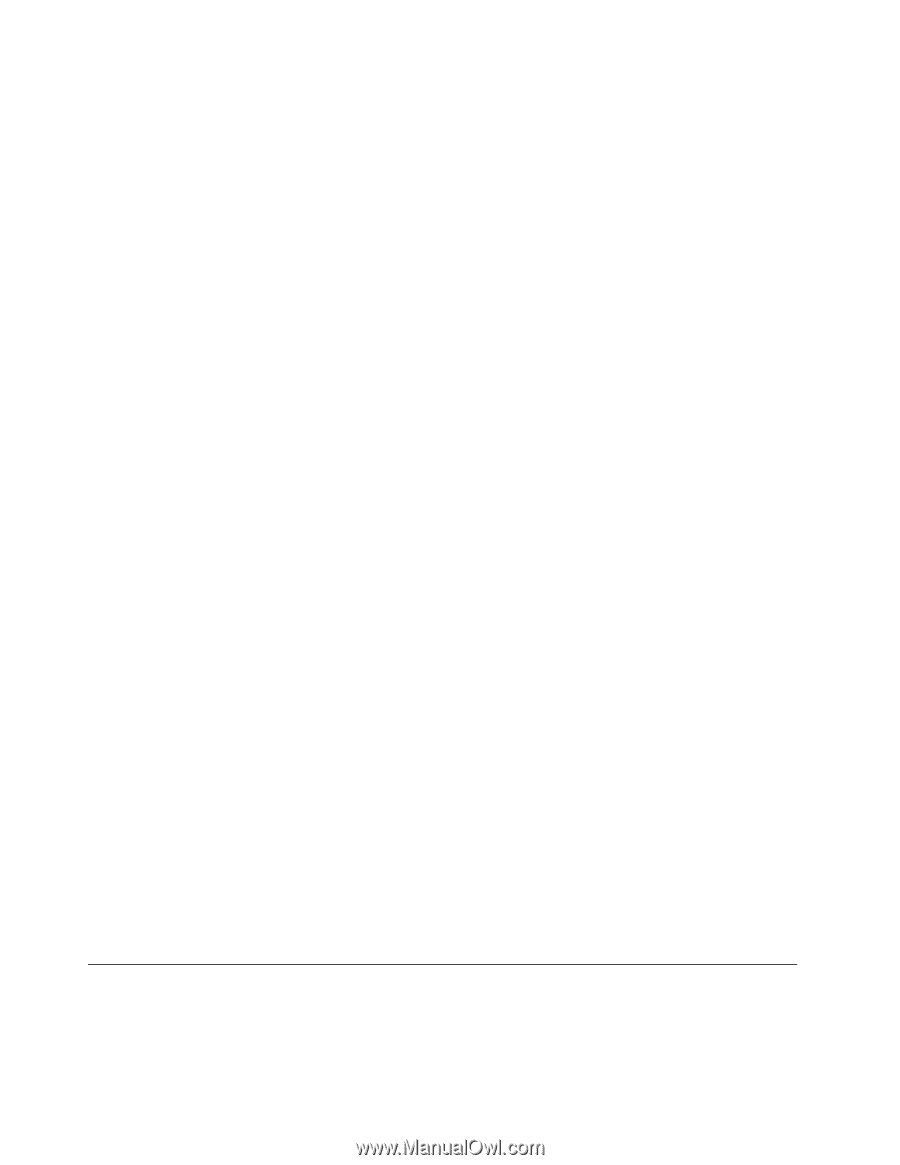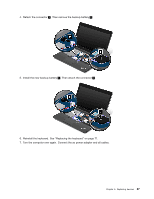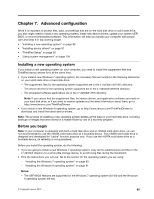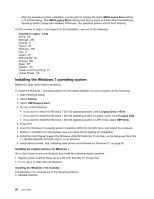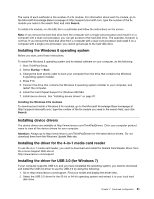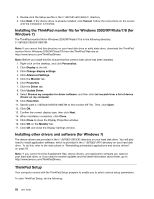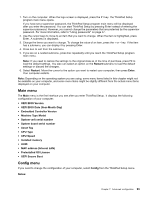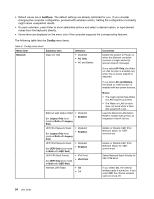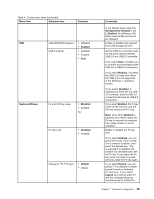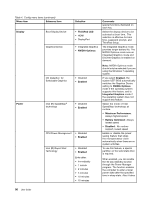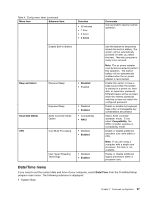Lenovo ThinkPad S430 User Guide - Page 108
Installing the ThinkPad monitor file for Windows 2000/XP/Vista/7/8 (for Windows 7)
 |
View all Lenovo ThinkPad S430 manuals
Add to My Manuals
Save this manual to your list of manuals |
Page 108 highlights
3. Double-click the Setup.exe file in the C:\DRIVERS\WIN\USB3.0\ directory. 4. Click Next. If the device driver is already installed, click Cancel. Follow the instructions on the screen until the installation is finished. Installing the ThinkPad monitor file for Windows 2000/XP/Vista/7/8 (for Windows 7) The ThinkPad monitor file for Windows 2000/XP/Vista/7/8 is in the following directory: C:\SWTOOLS\DRIVERS\MONITOR Note: If you cannot find this directory on your hard disk drive or solid state drive, download the ThinkPad monitor file for Windows 2000/XP/Vista/7/8 from the ThinkPad Web site at: http://www.lenovo.com/ThinkPadDrivers Note: Before you install this file, ensure that the correct video driver has been installed. 1. Right-click on the desktop, and click Personalize. 2. Click Display at the left. 3. Click Change display settings. 4. Click Advanced Settings. 5. Click the Monitor tab. 6. Click Properties. 7. Click the Driver tab. 8. Click Update Driver. 9. Select Browse my computer for driver software, and then click Let me pick from a list of device drivers on my computer. 10. Click Have Disk. 11. Specify path C:\SWTOOLS\DRIVERS\MONITOR to this monitor INF file. Then, click Open. 12. Click OK. 13. Confirm the correct display type, then click Next. 14. When installation completes, click Close. 15. Click Close to close the Display Properties window. 16. Click OK on the Monitor tab. 17. Click OK and close the Display Settings window. Installing other drivers and software (for Windows 7) The device drivers are provided in the C:\SWTOOLS\DRIVERS directory on your hard disk drive. You will also need to install application software, which is provided in the C:\SWTOOLS\APPS directory on your hard disk drive. To do this, refer to the instructions in "Reinstalling preinstalled applications and device drivers" on page 63. Note: If you cannot find the Supplement files, device drivers, and application software you need on your hard disk drive, or if you want to receive updates and the latest information about them, go to http://www.lenovo.com/ThinkPadDrivers. ThinkPad Setup Your computer comes with the ThinkPad Setup program to enable you to select various setup parameters. To start ThinkPad Setup, do the following: 92 User Guide