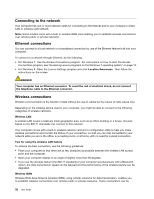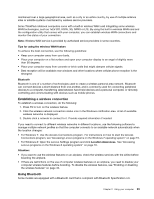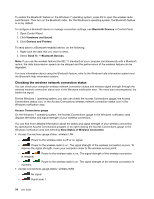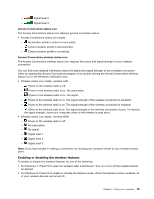Lenovo ThinkPad S430 User Guide - Page 47
For Windows 8: Open the Lenovo Settings program and click Power., Go to Control Panel.
 |
View all Lenovo ThinkPad S430 manuals
Add to My Manuals
Save this manual to your list of manuals |
Page 47 highlights
- For Windows 7: Refer to the help information system of the Power Manager program. For instructions on how to start the Power Manager program, see "Accessing Lenovo programs on the Windows 7 operating system" on page 15. - For Windows 8: Open the Lenovo Settings program and click Power. • Hibernation: By using this mode, you can turn off your computer completely without saving files or exiting from any programs that are running. When the computer enters hibernation, all open programs, folders, and files are saved to the hard disk, and then the computer turns off. To put the computer into hibernation mode, change your power plan settings. To access power plan settings, do the following: - For Windows 7: Start the Power Manager program and then click the Power Plan tab. For instructions on how to start the Power Manager program, see "Accessing Lenovo programs on the Windows 7 operating system" on page 15. - For Windows 8: Right-click the battery status icon from the Windows notification area and click Power Options. Then click Change plan settings that is next to your power plan. Enabling the wakeup function If you put your computer into hibernation mode, and the wakeup function is disabled (this is the default setting), the computer does not consume any power. If the wakeup function is enabled, it consumes a small amount of power. To enable the function, do the following: 1. Go to Control Panel. System and Security. 2. Click Administrative Tools. 3. Double-click Task Scheduler. If you are prompted for an administrator password or confirmation, type the password or provide confirmation. 4. From the left pane, select the task folder for which you want to enable the wakeup function. The scheduled tasks are displayed. 5. Click a scheduled task, and then click the Conditions tab. 6. Under Power, select the check box for Wake the computer to run this task. Enabling the battery alarm on the Windows 7 operating system For the Windows 7 operating system, you can program your computer so that when the battery power falls below a certain level, three events occur: the alarm goes off, a message is displayed, and the LCD is turned off. To enable the battery alarm, do the following: 1. Start Power Manager. 2. Click the Global Power Settings tab. 3. For Low battery alarm or Critically low battery alarm, set the percentage of the power level and set the action. Note: If your computer enters sleep or hibernation mode when the battery is low, but the alarm message has not yet been displayed, the message will be displayed when the computer resumes. To resume normal operation, click OK. Chapter 2. Using your computer 31