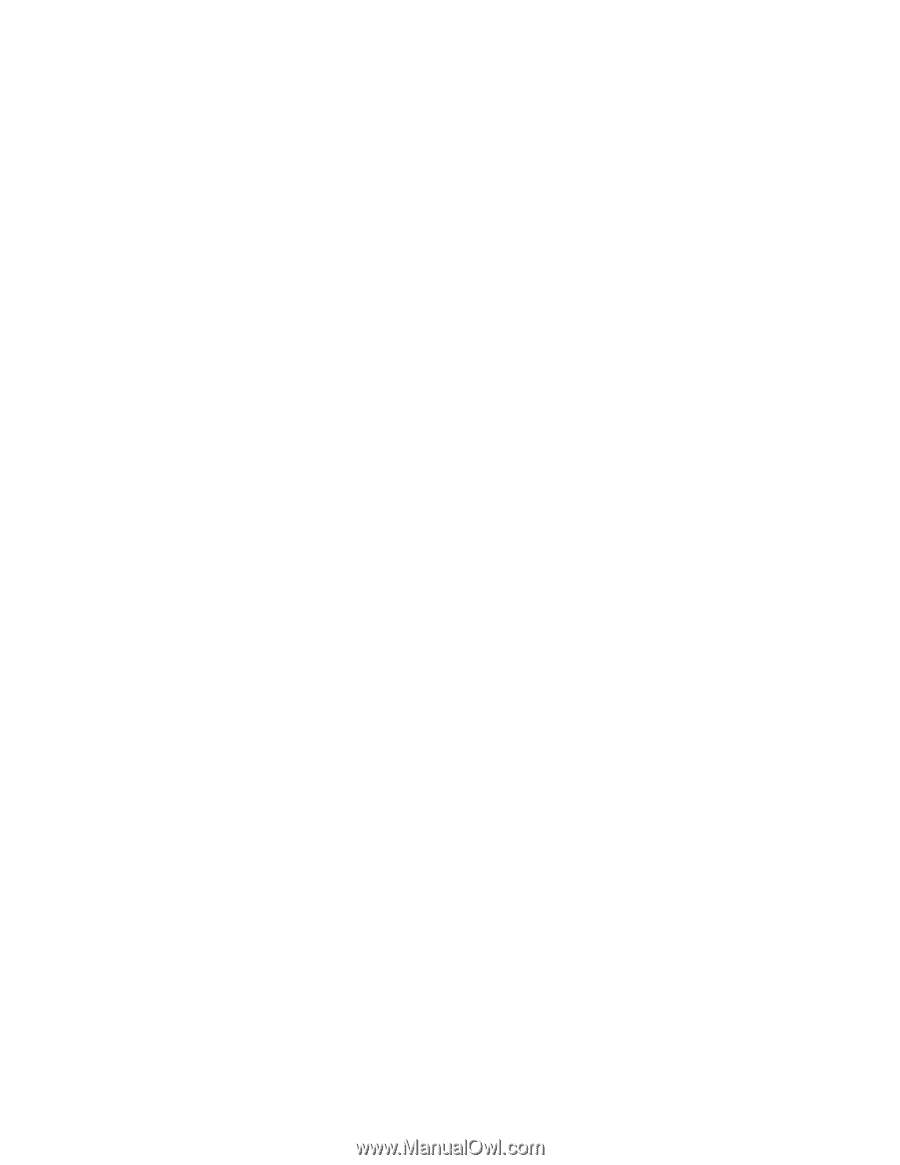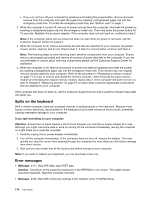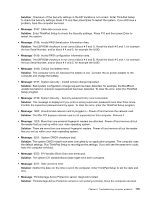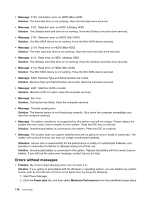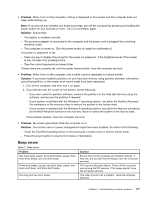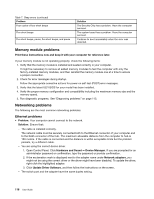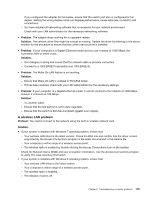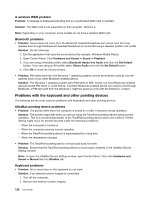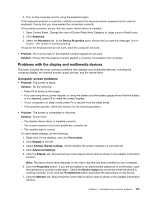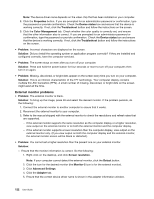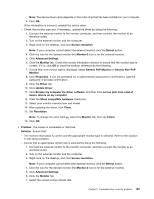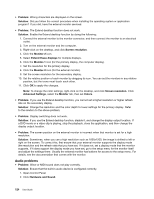Lenovo ThinkPad S430 User Guide - Page 135
A wireless LAN problem, Ensure that Wake On LAN is enabled in ThinkPad Setup.
 |
View all Lenovo ThinkPad S430 manuals
Add to My Manuals
Save this manual to your list of manuals |
Page 135 highlights
If you configured the adapter for full duplex, ensure that the switch port also is configured for full duplex. Setting the wrong duplex mode can degrade performance, cause data loss, or result in lost connections. - You have installed all networking software that is necessary for your network environment. Check with your LAN administrator for the necessary networking software. • Problem: The adapter stops working for no apparent reason. Solution: The network driver files might be corrupt or missing. Update the driver by referring to the above solution for the procedure to ensure that the correct device driver is installed. • Problem: If your computer is a Gigabit Ethernet model and you use a speed of 1000 Mbps, the connection fails or errors occur. Solution: - Use Category 5 wiring and ensure that the network cable is securely connected. - Connect to a 1000 BASE-T hub/switch (not 1000 BASE-X). • Problem: The Wake On LAN feature is not working. Solution: - Ensure that Wake On LAN is enabled in ThinkPad Setup. - If it has been enabled, check with your LAN administrator for the necessary settings. • Problem: If your computer is a Gigabit Ethernet model, it cannot connect to the network at 1000 Mbps. Instead, it connects at 100 Mbps. Solution: - Try another cable. - Ensure that the link partner is set to auto-negotiate. - Ensure that the switch is 802.3ab-compliant (gigabit over copper). A wireless LAN problem Problem: You cannot connect to the network using the built-in wireless network card. Solution: • If your system is installed with Windows 7 operating system, ensure that: - Your wireless LAN driver is the latest version. Check the Web site and confirm that the driver version supported by the Access Connections program is the latest documented in the readme file. - Your computer is within range of a wireless access point. - The wireless radio is enabled by double-clicking the Access Connections icon on the taskbar. Check the Network Name (SSID) and your encryption information. Use the Access Connections program to verify this case-sensitive information. • If your system is installed with Windows 8 operating system, ensure that: - Your wireless LAN driver is the latest version. - Your computer is within range of a wireless access point. - The wireless radio is enabled. - The Airplane mode is off. Chapter 9. Troubleshooting computer problems 119