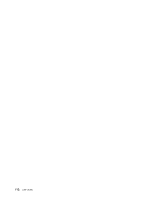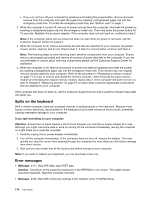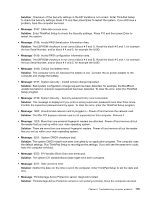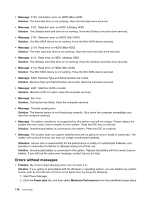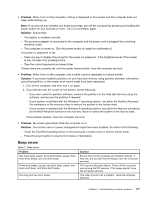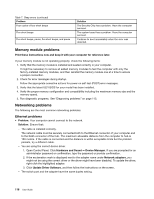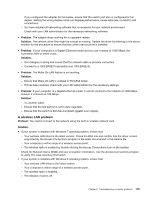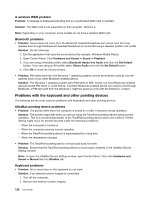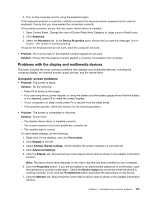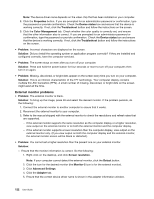Lenovo ThinkPad S430 User Guide - Page 133
Beep errors, software, and recover the partition if required.
 |
View all Lenovo ThinkPad S430 manuals
Add to My Manuals
Save this manual to your list of manuals |
Page 133 highlights
• Problem: When I turn on the computer, nothing is displayed on the screen and the computer does not beep while starting up. Note: If you are not sure whether you heard any beeps, turn off the computer by pressing and holding the power button for four seconds or more. Turn it on and listen again. Solution: Ensure that: - The battery is installed correctly. - The ac power adapter is connected to the computer and the power cord is plugged into a working electrical outlet. - The computer is turned on. (Turn the power button on again for confirmation.) If a power-on password is set: - Press any key to display the prompt for the power-on password. If the brightness level of the screen is low, increase it by pressing Home. - Type the correct password and press Enter. If these items are correctly set, and the screen remains blank, have the computer serviced. • Problem: When I turn on the computer, only a white cursor is displayed on a blank screen. Solution: If you have modified a partition on your hard disk drive by using partition software, information about that partition, or the master boot record might have been destroyed. 1. Turn off the computer, and then turn it on again. 2. If you still see only the cursor on the screen, do the following: - If you have used the partition software, examine the partition on the hard disk drive by using the software, and recover the partition if required. - If your system is installed with the Windows 7 operating system, use either the OneKey Recovery Pro workspace or the recovery discs to restore the system to the factory state. - If your system is installed with the Windows 8 operating system, use either the Remove everything and reinstall Windows function or the recovery discs to restore the system to the factory state. If the problem persists, have the computer serviced. • Problem: My screen goes blank while the computer is on. Solution: Your screen saver or power management might have been enabled. Do either of the following: - Touch the TrackPoint pointing device or the touch pad, or press a key to exit the screen saver. - Press the power button to resume from sleep or hibernation. Beep errors Table 7. Beep errors Problem One short beep, pause, three short beeps, pause, three more short beeps, and one short beep Three short beeps, pause, one short beep, pause, one more short beep, and three short beeps One long and two short beeps Solution Ensure that memory modules are installed correctly. If they are, and you still hear the beeps, have the computer serviced. PCI resource allocation failure. Power off the computer and remove the PCI devices. If the beeps persist, have the computer serviced. The video function has a problem. Have the computer serviced. Chapter 9. Troubleshooting computer problems 117