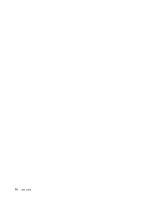Lenovo ThinkPad S430 User Guide - Page 69
Setting the security chip
 |
View all Lenovo ThinkPad S430 manuals
Add to My Manuals
Save this manual to your list of manuals |
Page 69 highlights
Windows BitLocker Drive Encryption is an integral security feature of the Windows 7 and Windows 8 operating systems. It is supported in the Ultimate and Enterprise editions of the Windows 7 and Professional and Enterprise editions of the Windows 8 operating system. BitLocker uses a Trusted Platform Module to provide enhanced protection for your data and to ensure early boot component integrity. A compatible TPM is defined as a V1.2 TPM. To check the BitLocker status, go to Control Panel, and click System and Security ➙ BitLocker Drive Encryption For details about Windows BitLocker Drive Encryption, see the Windows Help and Support, or search for "Microsoft Windows BitLocker Drive Encryption Step-by-Step Guide" on the Microsoft Web site. Disk Encryption hard disk drive and Encryption solid state drive Some models contain the Disk Encryption hard disk drive or Encryption solid state drive. This feature helps to protect your computer against security attacks on media, NAND flash or device controllers by use of a hardware encryption chip. For the efficient use of the encryption feature, be sure to set a hard disk password for the internal storage device. Setting the security chip Strict security requirements are imposed on network client computers that transfer confidential information electronically. Depending on the options you ordered, your computer might have an embedded security chip, a cryptographic microprocessor. With the security chip, you can do the following: • Protect your data and system • Strengthen access controls • Secure communications Setting the security chip The choices offered on the Security Chip submenu under the Security menu of ThinkPad Setup are as follows: • Security Chip: activate, inactivate, or disable the security chip. • Security Reporting Options: enable or disable each security reporting option. • Clear Security Chip: clear the encryption key. Notes: 1. Ensure that the supervisor password has been set in ThinkPad Setup. Otherwise anyone can change the settings for the security chip. 2. If you are using Client Security Solution, handle the security chip by doing the following: • Do not clear the security chip. If you do, the functions assigned to the keys will be erased. • Do not disable the security chip. If you do, Client Security Solution will not work. 3. If the security chip is removed or replaced, or a new one has been added, the computer will not start. You will hear four cycles of four beeps each. 4. If the security chip is inactive or disabled, the Clear Security Chip option will not be displayed. 5. When you clear the security chip, be sure to turn your computer off and then turn it on again after you set the security chip to Active. Otherwise, the Clear Security Chip option is not displayed. To set an item on the Security Chip submenu, do the following: 1. Print these instructions. Chapter 4. Security 53