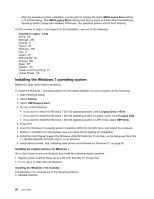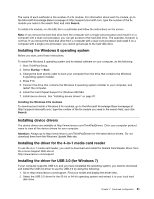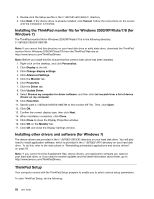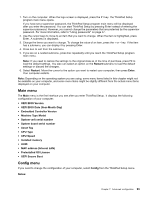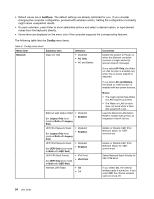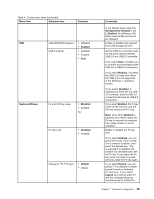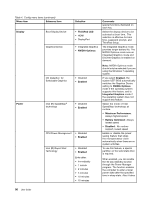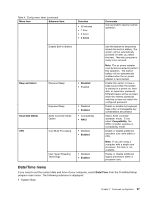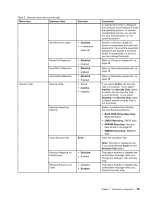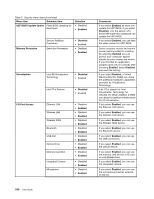Lenovo ThinkPad S430 User Guide - Page 111
Menu item, Selection, Comments, OS Optimized Defaults, Enabled, Disabled, Keyboard/Mouse, Default
 |
View all Lenovo ThinkPad S430 manuals
Add to My Manuals
Save this manual to your list of manuals |
Page 111 highlights
Table 4. Config menu items (continued) Menu item Submenu item Selection USB USB UEFI BIOS Support USB 3.0 Mode • Disabled • Enabled • Disabled • Enabled • Auto Keyboard/Mouse Fn and Ctrl Key swap • Disabled • Enabled hg Fn Key Lock • Disabled • Enabled Change to "F1-F12 keys" • Default • Legacy Comments In the Restart page, when the OS Optimized Defaults is set to Enabled, the Wireless LAN Radio menu is On and cannot be changed. Enable or disable boot support from USB storage devices. Set the USB 3.0 controller mode for the ports shared between USB 2.0 and USB 3.0 controller. If you select Auto, it enables you to connect and route appropriate USB 3.0 or USB 2.0 connectors. If you select Enabled, it enables the USB 3.0 mode and allows the USB 3.0 to be supported in the Windows 7 operating system. If you select Disabled, it disables and hides the the USB 3.0 controller, and the USB 3.0 connectors will work as USB 2.0 connectors. If you select Enabled, the Fn key works as the Ctrl key, and the Ctrl key works as the Fn key. Note: Even when Enabled is selected, you need to press the Fn key to resume the computer from sleep mode to normal operation. Enable or disable the Fn key lock. If you select Enabled, you can press the Fn key once to keep it in a pressed condition, then press the desired key. This is equivalent to pressing the desired key simultaneously with the Fn key. If you press the Fn key twice, the state is locked until you press the Fn key again. If you select Default, you can press F1-F12 directly to initiate special functions illustrated on each key. If you select Legacy you need to press Fn and the corresponding key simultaneously to initiate the Chapter 7. Advanced configuration 95