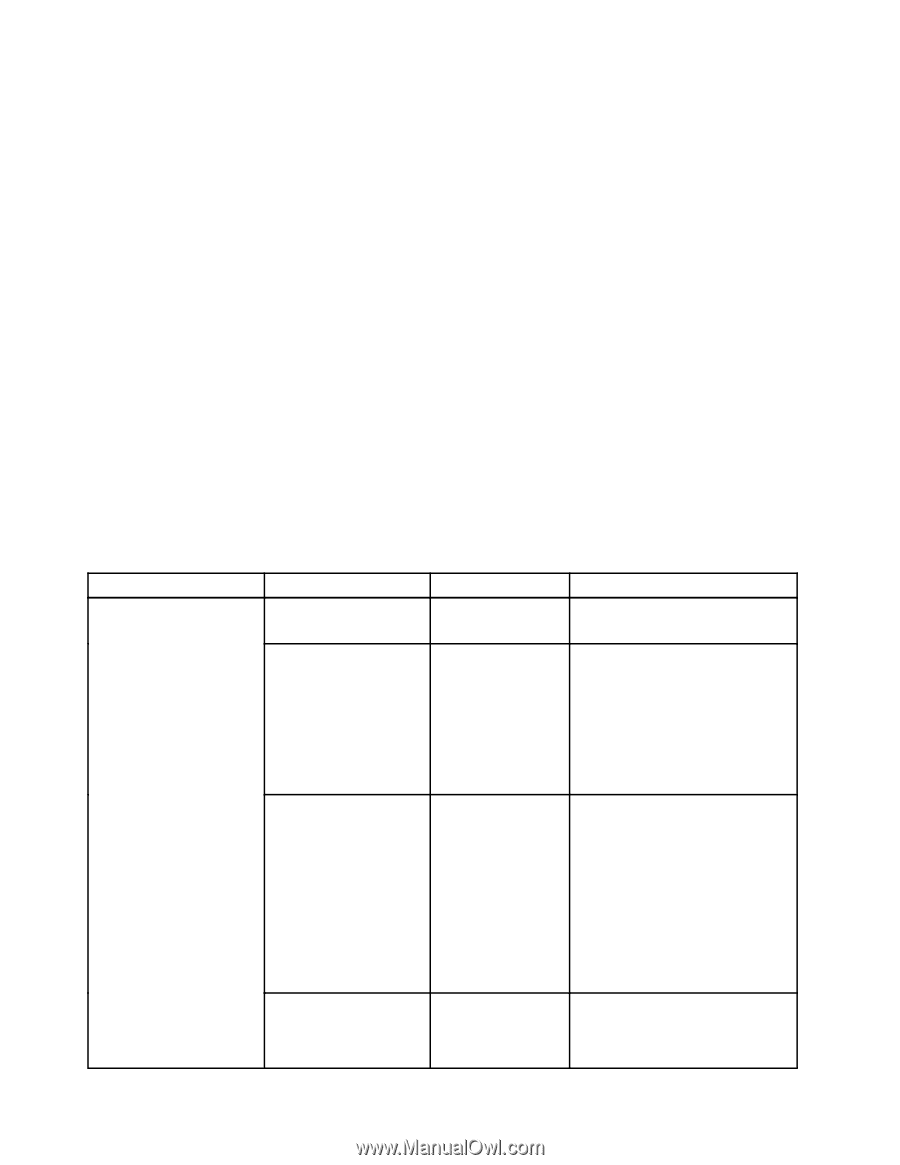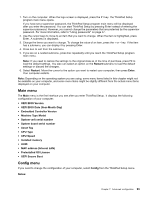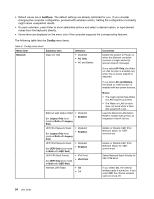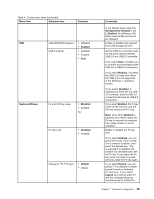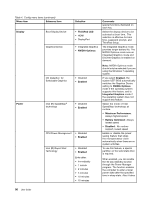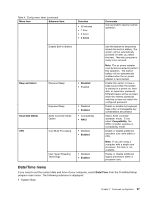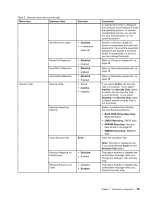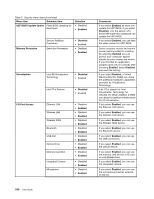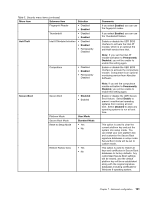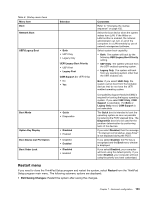Lenovo ThinkPad S430 User Guide - Page 114
Security menu, Security, Notes, boldface, Config
 |
View all Lenovo ThinkPad S430 manuals
Add to My Manuals
Save this manual to your list of manuals |
Page 114 highlights
• System Time To change the date and time, do the following: 1. Using the up and down arrow keys to select the item to change the date or time. 2. Press Tab, Shift+Tab, or Enter to select a field. 3. Type the date or time. Note: Another way to adjust the date and time is by pressing + or -. 4. Press F10 to save the changes and restart the system. Security menu If you need to set the security features of your computer, select Security from the ThinkPad Setup menu. Notes: • Default values are in boldface. The default settings are already optimized for you. If you consider changing the computer configuration, proceed with extreme caution. Setting the configuration incorrectly might cause unexpected results. • On each submenu, press Enter to show selectable options and select a desired option, or type desired values from the keyboard directly. • Some items are displayed on the menu only if the computer supports the corresponding features. The following table lists the Config menu items. Table 5. Security menu items Menu item Submenu item Password Supervisor Password Lock UEFI BIOS Settings Selection • Disabled • Enabled • Disabled • Enabled Password at unattended • Disabled boot • Enabled Password at restart • Disabled • Enabled Comments Refer to "Supervisor password" on page 50. Enable or disable the function that protects items in the ThinkPad Setup program from being changed by unauthorized users. By default, this is set to Disabled. If you set the supervisor password and enable this function, no one but you can change the items in the ThinkPad Setup program. If you select and enable Password at unattended boot, a password prompt is displayed when the computer is turned on, from either a power-off or hibernation state. If you select Disabled, no password prompt is displayed; the computer goes ahead and loads the operating system. To prevent unauthorized access, you can set the user authentication on the operating system. If you select and enable Password at restart, a password prompt is displayed when you restart the computer. If you select Disabled, 98 User Guide