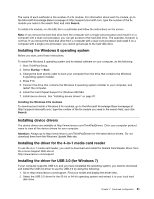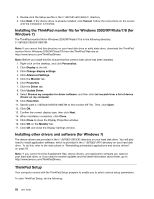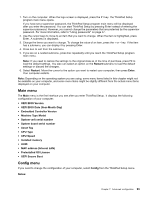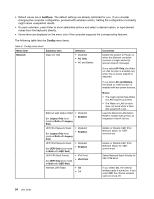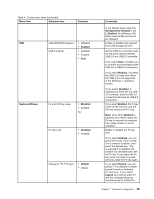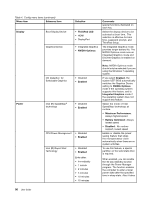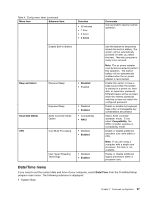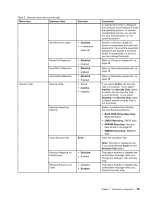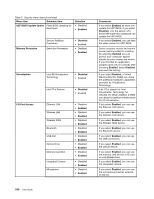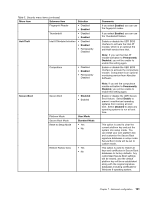Lenovo ThinkPad S430 User Guide - Page 112
ThinkPad LCD, Battery Optimized
 |
View all Lenovo ThinkPad S430 manuals
Add to My Manuals
Save this manual to your list of manuals |
Page 112 highlights
Table 4. Config menu items (continued) Menu item Submenu item Display Boot Display Device Graphics Device Selection • ThinkPad LCD • HDMI • DisplayPort • Integrated Graphics • NVIDIA Optimus Power OS Detection for Switchable Graphics • Disabled • Enabled Intel (R) SpeedStep® technology • Disabled • Enabled CPU Power Management • Disabled • Enabled Intel (R) Rapid Start Technology • Disabled • Enabled Enter after: • Immediately • 1 minute • 2 minutes • 5 minutes • 10 minutes • 15 minutes Comments special functions illustrated on each key. Select the display device to be activated at boot time. This selection is effective for boot time, password prompt, and ThinkPad Setup. The Integrated Graphics mode provides longer battery life. The NVIDIA Optimus mode runs as Integrated Graphics mode and Discrete Graphics is enabled on demand. Note: NVIDIA Optimus mode should only be selected if you are using the Windows 7 operating system. If you select Enabled, the system UEFI BIOS automatically switches the Graphics Device setting to NVIDIA Optimus mode if the operating system supports this feature, and to Integrated Graphics mode if the operating system does not support this feature. Select the mode of Intel SpeedStep technology at runtime. • Maximum Performance: Always highest speed • Battery Optimized: Always lowest speed • Disabled: No runtime support, lowest speed Enable or disable the power saving feature that stops the microprocessor clock automatically when there are no system activities. To use this feature, a special partition on the solid state drive is required. When enabled, you can enable the 30 Day Standby function through the Power Manager program. The function enables the computer to enter a lower power state after the specified time in sleep state. Also it takes 96 User Guide