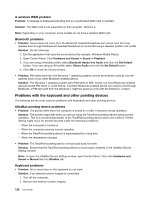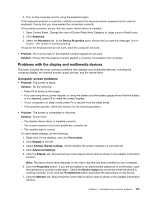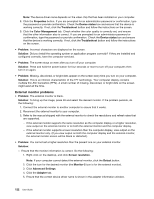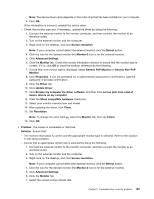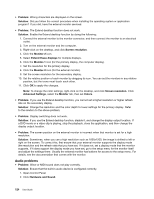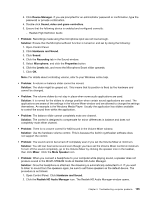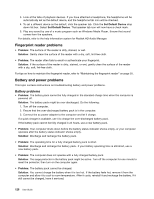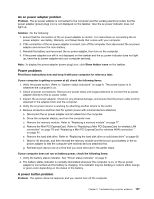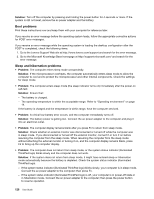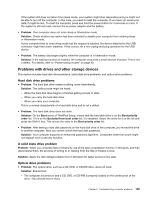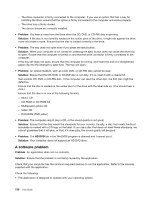Lenovo ThinkPad S430 User Guide - Page 141
icon. The Realtek HD Audio Manager window opens., Realtek High Definition Audio
 |
View all Lenovo ThinkPad S430 manuals
Add to My Manuals
Save this manual to your list of manuals |
Page 141 highlights
3. Click Device Manager. If you are prompted for an administrator password or confirmation, type the password or provide confirmation. 4. Double-click Sound, video and game controllers. 5. Ensure that the following device is enabled and configured correctly: - Realtek High Definition Audio • Problem: Recordings made using the microphone input are not loud enough. Solution: Ensure that the Microphone Boost function is turned on and set by doing the following: 1. Open Control Panel. 2. Click Hardware and Sound. 3. Click Sound. 4. Click the Recording tab in the Sound window. 5. Select Microphone, and click the Properties button. 6. Click the Levels tab, and move the Microphone Boost slider upwards. 7. Click OK. Note: For details about controlling volume, refer to your Windows online help. • Problem: A volume or balance slider cannot be moved. Solution: The slider might be grayed out. This means that its position is fixed by the hardware and cannot be changed. • Problem: The volume sliders do not stay in place when some audio applications are used. Solution: It is normal for the sliders to change position when certain sound applications are used. The applications are aware of the settings in the Volume Mixer window and are allowed to change the settings themselves. An example is the Windows Media Player. Usually the application has sliders available to control the sound from within the application. • Problem: The balance slider cannot completely mute one channel. Solution: The control is designed to compensate for minor differences in balance and does not completely mute either channel. • Problem: There is no volume control for MIDI sound in the Volume Mixer window. Solution: Use the hardware volume control. This is because the built-in synthesizer software does not support the control. • Problem: The sound cannot be turned off completely even if you set the Volume Mixer at minimum. Solution: You still can hear some sound even though you have set the Volume Mixer control at minimum. To turn off the sound completely, go to the Volume Mixer by clicking the speaker icon in the taskbar, then click Mixer. Click the Mute Speaker icon. • Problem: When you connect a headphone to your computer while playing sound, a speaker does not produce sound in the MULTI-STREAM mode at Realtek HD Audio Manager. Solution: Once the headphone is attached, the streaming is automatically redirected to it. If you want to listen to sound from the speakers again, be sure to set those speakers as the default device. The procedure is as follows: 1. Open Control Panel. Click Hardware and Sound. 2. Click the Realtek HD Audio Manager icon. The Realtek HD Audio Manager window opens. Chapter 9. Troubleshooting computer problems 125