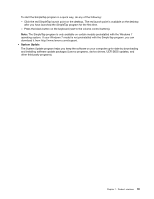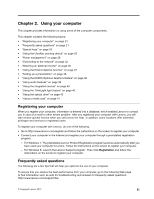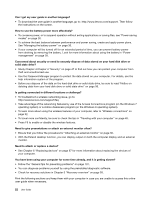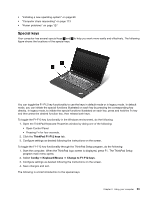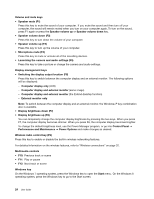Lenovo ThinkPad S430 User Guide - Page 40
Performance and Maintenance, Speaker mute F1
 |
View all Lenovo ThinkPad S430 manuals
Add to My Manuals
Save this manual to your list of manuals |
Page 40 highlights
Volume and mute keys • Speaker mute (F1) Press this key to mute the sound of your computer. If you mute the sound and then turn off your computer, the sound will remain muted when you turn on your computer again, To turn on the sound, press F1 again or press the Speaker volume up or Speaker volume down key. • Speaker volume down (F2) Press this key to turn down the volume of your computer. • Speaker volume up (F3) Press this key to turn up the volume of your computer. • Microphone mute (F4) Press this key to mute or unmute all of the recording devices. • Launching the camera and audio settings (F5) Press this key to take a picture or change the camera and audio settings. Display management keys • Switching the display output location (F6) Press this key to switch between the computer display and an external monitor. The following options will be displayed: - Computer display only (LCD) - Computer display and external monitor (same image) - Computer display and external monitor (the Extend desktop function) - External monitor only Note: To switch between the computer display and an external monitor, the Windows+P key combination also is available. • Display brightness down (F7) • Display brightness up (F8) You can temporarily change the computer display brightness by pressing the two keys. When you press F7, the computer display becomes dimmer. When you press F8, the computer display becomes brighter. To change the default brightness level, use the Power Manager program, or go into Control Panel ➙ Performance and Maintenance ➙ Power Options and make changes as desired. Wireless radio control key (F9) Press this key to enable or disable the built-in wireless networking features. For detailed information on the wireless features, refer to "Wireless connections" on page 32. Multimedia controls • F10: Previous track or scene • F11: Play or pause • F12: Next track or scene Windows key On the Windows 7 operating system, press the Windows key to open the Start menu. On the Windows 8 operating system, press the Windows key to go to the Start screen. 24 User Guide