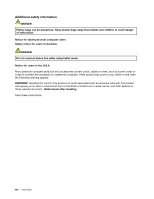Lenovo ThinkPad S430 User Guide - Page 18
ThinkLight light, Integrated camera - windows 8
 |
View all Lenovo ThinkPad S430 manuals
Add to My Manuals
Save this manual to your list of manuals |
Page 18 highlights
7 TrackPoint® pointing stick 9 TrackPoint buttons 11 Mini PCI ExpressCard slot for wireless LAN card 13 Volume control keys 15 Built-in stereo speaker (left) 8 Fingerprint reader 10 Touch pad 12 Mini PCI ExpressCard slot for wireless WAN card or mSATA solid state drive 14 Power button 1 Built-in microphones The built-in microphones capture sound and voice when used with an application program capable of handling audio. 2 Integrated camera Use the camera to take pictures or hold a video conference. For details, see "Using the integrated camera" on page 40. 3 ThinkLight light The ThinkLight light enables you to use your computer when the lighting condition is not ideal. To turn on the ThinkLight light, press Fn+Spacebar. To turn it off, press the combination again. CAUTION: Avoid using your computer in dark conditions for prolonged periods. It is bad for your eyes. 4 Built-in stereo speaker (right) 15 Built-in stereo speaker (left) For details, see "Volume and mute keys" on page 24. 5 Memory-upgrade slot You can increase the amount of memory in your computer by installing a memory module in the memory-upgrade slot. Memory modules are available as options from Lenovo. 6 System status indicator (illuminated ThinkPad logo) The illuminated ThinkPad logo on the palm rest functions as a system status indicator. Your computer has several status indicators. For the detailed information about the location and meaning of each indicator, see "System status indicators" on page 8. UltraNav® pointing device 7 TrackPoint pointing stick 9 TrackPoint buttons 10 Touch pad The keyboard contains the Lenovo unique UltraNav pointing device. Pointing, selecting, and dragging are all part of a single process that you can perform without moving your fingers from a typing position. For more information, see "Using the UltraNav pointing device" on page 25. 8 Fingerprint reader The fingerprint authentication technology enables you to use your fingerprint to start the computer, enter the ThinkPad Setup program, or enter the Windows® operating system. For details, see "Using the fingerprint reader" on page 54. 2 User Guide