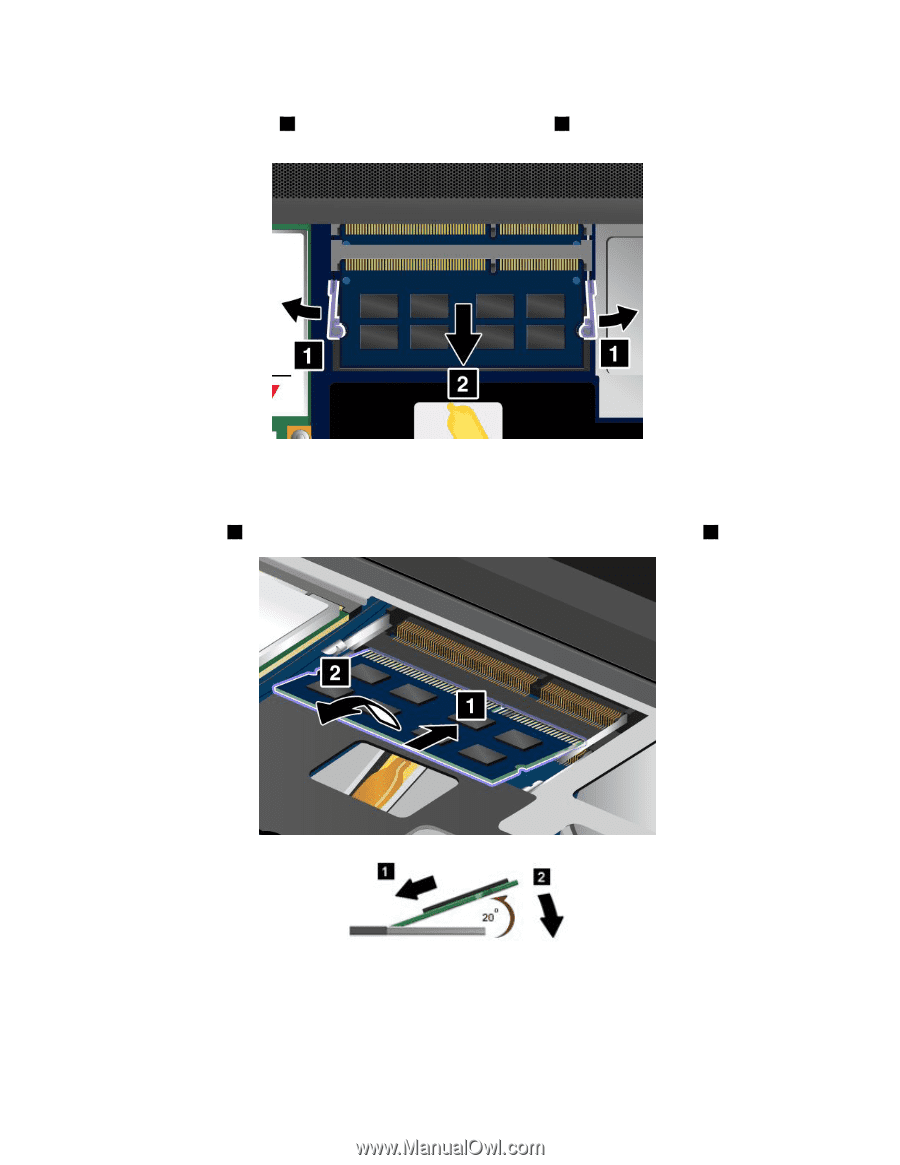Lenovo ThinkPad S430 User Guide - Page 94
into the socket at an angle of about 20 degrees; then press it in firmly
 |
View all Lenovo ThinkPad S430 manuals
Add to My Manuals
Save this manual to your list of manuals |
Page 94 highlights
4. If the memory module already is in the memory slot, press out on the latches on both edges of the socket at the same time 1 , and then remove the memory module 2 . Save the removed memory module for future use. 5. Find the notch on the contact edge side of the memory module you are installing. Attention: To avoid damaging the memory module, do not touch its contact edge. 6. With the notched end of the memory module toward the contact edge side of the socket, insert the memory module 1 into the socket at an angle of about 20 degrees; then press it in firmly 2 . Note: If you install a memory module in only one of the two memory slots, install it in the bottom slot. 7. Pivot the memory module downward until it snaps into place. Ensure that the memory module is firmly installed in the slot and cannot be moved easily. 8. Reinstall the keyboard. See "Replacing the keyboard" on page 71. 78 User Guide