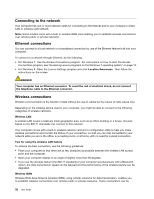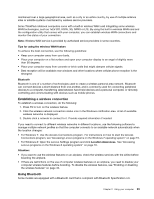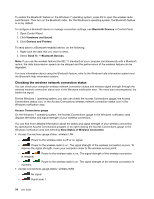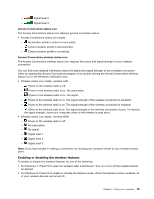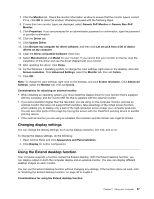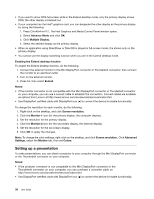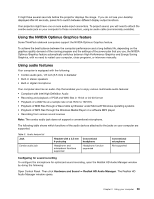Lenovo ThinkPad S430 User Guide - Page 50
Checking the wireless network connection status, Bluetooth Devices, Hardware and Sound
 |
View all Lenovo ThinkPad S430 manuals
Add to My Manuals
Save this manual to your list of manuals |
Page 50 highlights
To enable the Bluetooth feature on the Windows 7 operating system, press F9 to open the wireless radio switchboard. Then turn on the Bluetooth radio. For the Windows 8 operating system, the Bluetooth feature is on by default. To configure a Bluetooth device or manage connection settings, use Bluetooth Devices in Control Panel. 1. Open Control Panel. 2. Click Hardware and Sound. 3. Click Devices and Printers. To send data to a Bluetooth-enabled device, do the following: 1. Right-click the data that you want to send. 2. Select Send To ➙ Bluetooth Devices. Note: If you use the wireless feature (the 802.11 standard) of your computer simultaneously with a Bluetooth option, the data transmission speed can be delayed and the performance of the wireless feature can be degraded. For more information about using the Bluetooth feature, refer to the Windows help information system and the Bluetooth help information system. Checking the wireless network connection status You can check your computer wireless network connection status and wireless signal strength through the wireless network connection status icon in the Windows notification area. The more bars encompassed, the better the signal. For the Windows 7 operating system, you also can check the Access Connections gauge, the Access Connections status icon, or the Access Connections wireless network connection status icon in the Windows notification area. Access Connections gauge On the Windows 7 operating system, the Access Connections gauge in the Windows notification area displays the status and signal strength of your wireless connection. You can find more detailed information about the status and signal strength of your wireless connection by opening the Access Connections program or by right-clicking the Access Connections gauge in the Windows notification area and selecting View Status of Wireless Connection. • Access Connections gauge states: wireless LAN - Power to the wireless radio is off or no signal. - Power to the wireless radio is on. The signal strength of the wireless connection is poor. To improve the signal strength, move your computer closer to the wireless access point. - is marginal. Power to the wireless radio is on. The signal strength of the wireless connection - excellent. Power to the wireless radio is on. The signal strength of the wireless connection is • Access Connections gauge states: wireless WAN - No signal - Signal level 1 34 User Guide