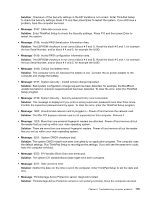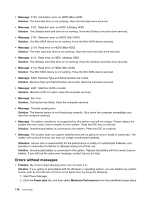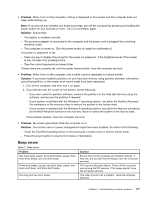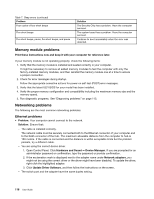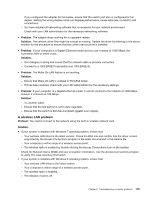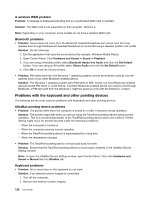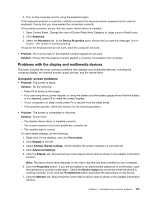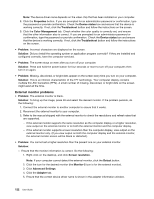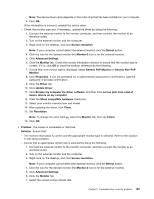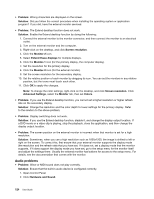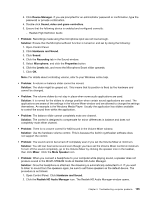Lenovo ThinkPad S430 User Guide - Page 136
Problems with the keyboard and other pointing devices, A wireless WAN problem, Bluetooth problems
 |
View all Lenovo ThinkPad S430 manuals
Add to My Manuals
Save this manual to your list of manuals |
Page 136 highlights
A wireless WAN problem Problem: A message is displayed indicating that an unauthorized WAN card is installed. Solution: The WAN card is not supported on this computer. Remove it. Note: Depending on your computer, some models do not have a wireless WAN card. Bluetooth problems • Problem: Sound does not come from the Bluetooth headset/headphone but comes from the local speaker even though the Bluetooth headset/headphone is connected using a Headset profile or AV profile. Solution: Do the following: 1. Exit the application that uses the sound device (for example, Windows Media Player). 2. Open Control Panel. Click Hardware and Sound ➙ Sound ➙ Playback. 3. If you are using a Headset profile, select Bluetooth Hands-free Audio and click the Set Default button. If you are using an AV profile, select Stereo Audio and click the Set Default button. 4. Click OK to close the Sound window. • Problem: PIM items sent from the Windows 7 operating systems cannot be received correctly into the address book of any other Bluetooth-enabled device. Solution: The Windows 7 operating system send PIM items in XML format, but most Bluetooth-enabled devices handle PIM items in vCard format. If another Bluetooth-enabled device can receive a file through Bluetooth, a PIM item sent from the Windows 7 might be saved as a file with the extension .contact. Problems with the keyboard and other pointing devices The following are the most common problems with keyboards and other pointing devices. UltraNav pointing device problems • Problem: The pointer drifts when the computer is turned on or after it resumes normal operation. Solution: The pointer might drift when you are not using the TrackPoint pointing device during normal operation. This is a normal characteristic of the TrackPoint pointing device and is not a defect. Pointer drifting might occur for several seconds under the following conditions: - When the computer is turned on - When the computer resumes normal operation - When the TrackPoint pointing device is kept pressed for a long time - When the temperature changes • Problem: The TrackPoint pointing device or touch pad does not work. Solution: Ensure that the TrackPoint pointing device or touch pad is enabled in the UltraNav Device Setting window. Note: To open the UltraNav Device Setting window, open Control Panel. Then click Hardware and Sound ➙ MouseClick the UltraNav tab. Keyboard problems • Problem: All or some keys on the keyboard do not work. Solution: If an external numeric keypad is connected: 1. Turn off the computer. 2. Remove the external numeric keypad. 120 User Guide