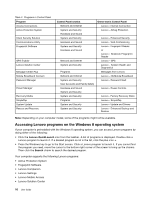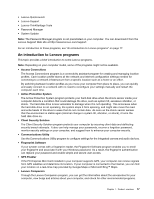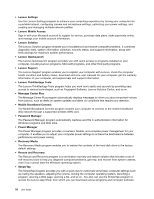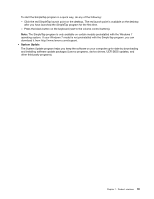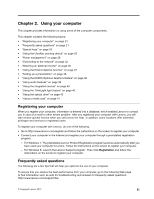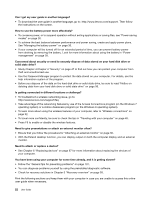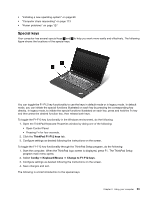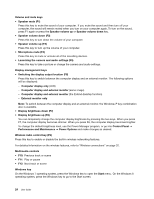Lenovo ThinkPad S430 User Guide - Page 37
Using your computer, Registering your computer, Frequently asked questions
 |
View all Lenovo ThinkPad S430 manuals
Add to My Manuals
Save this manual to your list of manuals |
Page 37 highlights
Chapter 2. Using your computer This chapter provides information on using some of the computer components. This chapter contains the following topics: • "Registering your computer" on page 21 • "Frequently asked questions" on page 21 • "Special keys" on page 23 • "Using the UltraNav pointing device" on page 25 • "Power management" on page 28 • "Connecting to the network" on page 32 • "Attaching an external monitor" on page 36 • "Using the Extend desktop function" on page 37 • "Setting up a presentation" on page 38 • "Using the NVIDIA Optimus Graphics feature" on page 39 • "Using audio features" on page 39 • "Using the integrated camera" on page 40 • "Using the ThinkLight light feature" on page 40 • "Using the optical drive" on page 40 • "Using a media card" on page 41 Registering your computer When you register your computer, information is entered into a database, which enables Lenovo to contact you in case of a recall or other severe problem. After you registered your computer with Lenovo, you will also receive quicker service when you call Lenovo for help. In addition, some locations offer extended privileges and services to registered users. To register your computer with Lenovo, do one of the following: • Go to http://www.lenovo.com/register and follow the instructions on the screen to register your computer. • Connect your computer to the Internet and register your computer through a preinstalled registration program: - For Windows 7: The preinstalled Lenovo Product Registration program launches automatically after you have used your computer for a time. Follow the instructions on the screen to register your computer. - For Windows 8: Launch the Lenovo Support program. Then click Registration and follow the instructions on the screen to register your computer. Frequently asked questions The following are a few tips that will help you optimize the use of your computer. To ensure that you receive the best performance from your computer, go to the following Web page to find information such as aids for troubleshooting and answers to frequently asked questions: http://www.lenovo.com/support/faq © Copyright Lenovo 2012 21