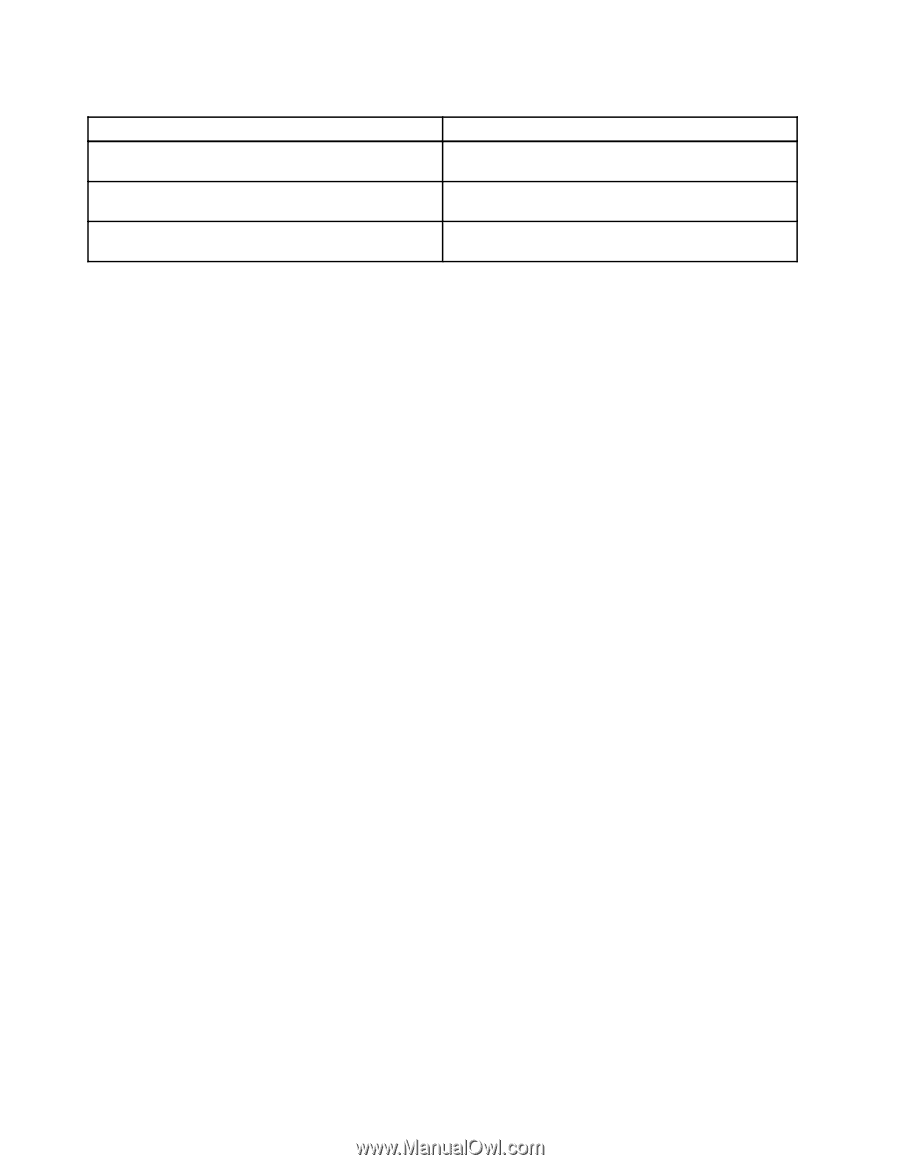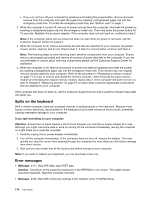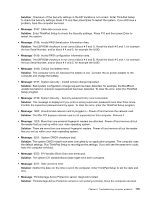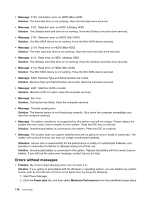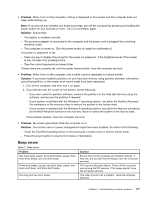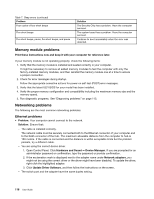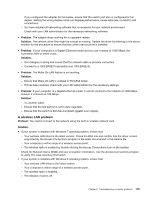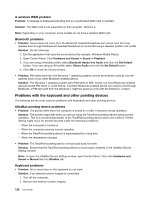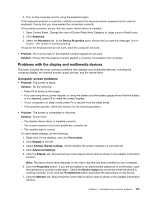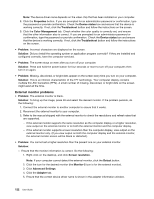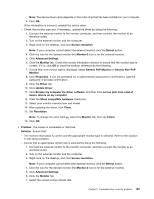Lenovo ThinkPad S430 User Guide - Page 134
Memory module problems, Networking problems, Ethernet problems
 |
View all Lenovo ThinkPad S430 manuals
Add to My Manuals
Save this manual to your list of manuals |
Page 134 highlights
Table 7. Beep errors (continued) Problem Four cycles of four short beeps Five short beeps Five short beeps, pause, five short beeps, and pause Solution The Security Chip has a problem. Have the computer serviced. The system board has a problem. Have the computer serviced. Continue to boot immediately when the error was detected. Memory module problems Print these instructions now and keep it with your computer for reference later. If your memory module is not operating properly, check the following items: 1. Verify that the memory module is installed and seated correctly in your computer. It might be necessary to remove all added memory modules to test the computer with only the factory-installed memory modules, and then reinstall the memory module one at a time to ensure a proper connection. 2. Check for error messages during startup. Follow the appropriate corrective actions for power-on self-test (POST) error messages. 3. Verify that the latest UEFI BIOS for your model has been installed. 4. Verify the proper memory configuration and compatibility including the maximum memory size and the memory speed. 5. Run diagnostic programs. See "Diagnosing problems" on page 113. Networking problems The following are the most common networking problems: Ethernet problems • Problem: Your computer cannot connect to the network. Solution: Ensure that: - The cable is installed correctly. The network cable must be securely connected both to the Ethernet connector of your computer and to the RJ45 connector of the hub. The maximum allowable distance from the computer to hub is 100 meters. If the cable is connected and the distance is within acceptable limits but the problem persists, try a different cable. - You are using the correct device driver. 1. Open Control Panel. Click Hardware and Sound ➙ Device Manager. If you are prompted for an administrator password or confirmation, type the password or provide confirmation. 2. If the exclamation mark is displayed next to the adapter name under Network adapters, you might not be using the correct driver or the driver might have been disabled. To update the driver, right-click the highlighted adapter. 3. Click Update Driver Software, and then follow the instructions on the screen. - The switch port and the adapter have the same duplex setting. 118 User Guide