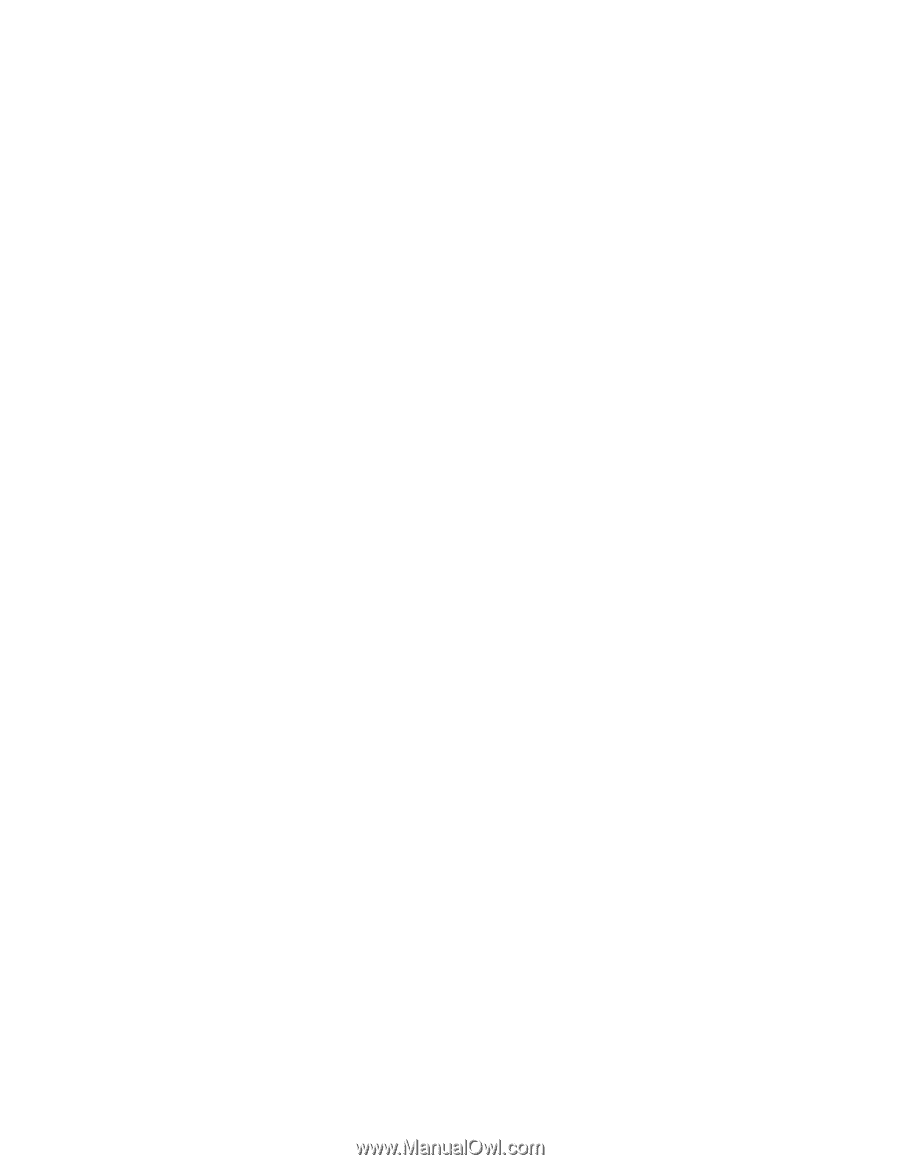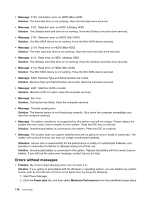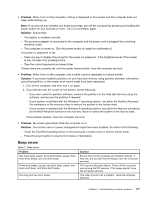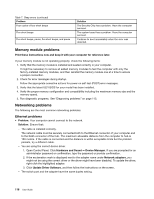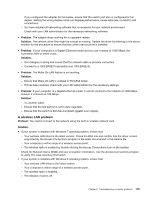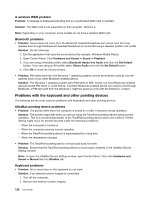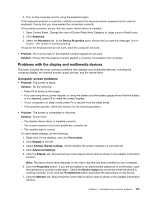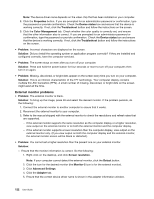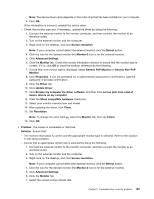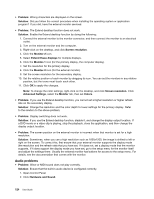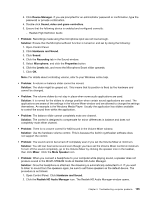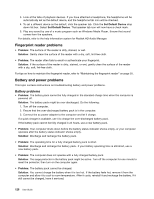Lenovo ThinkPad S430 User Guide - Page 137
Problems with the display and multimedia devices, Computer screen problems
 |
View all Lenovo ThinkPad S430 manuals
Add to My Manuals
Save this manual to your list of manuals |
Page 137 highlights
3. Turn on the computer and try using the keyboard again. If the keyboard problem is resolved, carefully reconnect the external numeric keypad and the external keyboard. Ensure that you have seated the connectors correctly. If the problem persists, ensure that the correct device driver is installed. 1. Open Control Panel. Change the view of Control Panel from Category to Large icons or Small icons. 2. Click Keyboard. 3. Select the Hardware tab. In the Device Properties pane, ensure that you see this message: Device Status: This device is working properly. If keys on the keyboard still do not work, have the computer serviced. • Problem: All or some keys on the external numeric keypad do not work. Solution: Ensure that the external numeric keypad is correctly connected to the computer. Problems with the display and multimedia devices This topic includes the most common problems with displays and multimedia devices, including the computer display, the external monitor, audio devices, and the optical drive. Computer screen problems • Problem: The screen is blank. Solution: Do the following: - Press F6 to bring up the image. - If you are using the ac power adapter, or using the battery and the battery gauge shows that the battery is not depleted, press F8 to make the screen brighter. - If your computer is in sleep mode, press Fn to resume from the sleep mode. - If the problem persists, follow the solution for the following problem. • Problem: The screen is unreadable or distorted. Solution: Ensure that: - The display device driver is installed correctly. - The screen resolution and color quality are correctly set. - The monitor type is correct. To check these settings, do the following: 1. Right-click on the desktop, and click Personalize. 2. Click Display at the left. 3. Select Change display settings. Check whether the screen resolution is correctly set. 4. Click Advanced Settings. 5. Click the Adapter tab. Ensure that the correct device driver name is shown in the adapter information window. Note: The device driver name depends on the video chip that has been installed on your computer. 6. Click the Properties button. If you are prompted for an administrator password or confirmation, type the password or provide confirmation. Check the Device status box and ensure that the device is working correctly. If not, click the Troubleshoot button and follow the instructions on the screen. 7. Click the Monitor tab. Ensure that the correct device driver name is shown in the adapter information window. Chapter 9. Troubleshooting computer problems 121