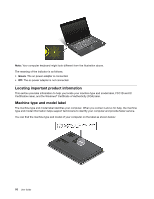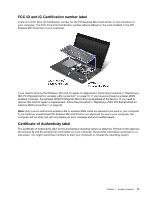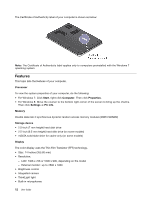Lenovo ThinkPad S430 User Guide - Page 23
Bottom view, Your computer bottom view might look slightly different from the illustration above.
 |
View all Lenovo ThinkPad S430 manuals
Add to My Manuals
Save this manual to your list of manuals |
Page 23 highlights
• When you attach a USB cable to the connector, ensure that the USB mark is facing upward. Otherwise the connector might be damaged. • The USB 3.0 function only works in the Windows 7 operating system. If you are using other Windows operating system rather than Windows 7, the connector works as a USB 2.0 connector. 5 Combo audio jack To listen to the sound from your computer, connect a headphone or a headset that has a 3.5 mm 4-pole plug to the combo audio jack. Notes: • If you are using a headset with a function switch, for example, a headset for a mobile digital device, do not press this switch while using the headset. If you press it, the headset microphone will be disabled, and the integrated microphones on the computer will be enabled instead. • The combo audio jack does not support a conventional microphone. For more information, see "Using audio features" on page 39. Bottom view Figure 4. ThinkPad S430 bottom view Note: Your computer bottom view might look slightly different from the illustration above. 1 Fan louver 3 Integrated battery 2 Emergency reset hole 4 Hard disk drive or solid state drive 1 Fan louver The internal fan and louvers enable air to circulate in the computer and cool the central processor. Note: To avoid impeding airflow, do not place any obstacle in front of the fan. 2 Emergency reset hole If the computer does not respond, remove the ac power adapter and reset the computer by inserting a straightened paper clip into the emergency reset hole to turn off the computer. Chapter 1. Product overview 7