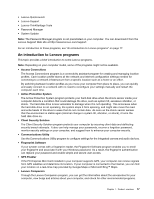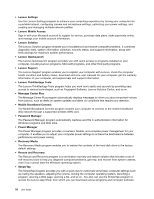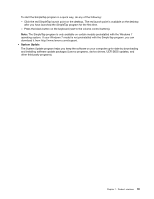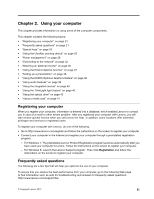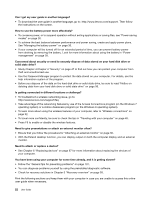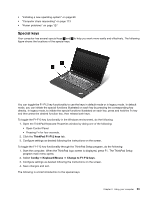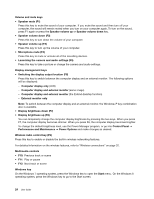Lenovo ThinkPad S430 User Guide - Page 38
Need to give presentations or attach an external monitor often?, Need to attach or replace a device?
 |
View all Lenovo ThinkPad S430 manuals
Add to My Manuals
Save this manual to your list of manuals |
Page 38 highlights
Can I get my user guide in another language? • To download the user guide in another language, go to: http://www.lenovo.com/support. Then follow the instructions on the screen. How to use the battery power more effectively? • To conserve power, or to suspend operation without exiting applications or saving files, see "Power-saving modes" on page 30. • To achieve the best balance between performance and power saving, create and apply power plans. See "Managing the battery power" on page 30. • If your computer will be turned off for an extended period of time, you can prevent battery power from draining by removing the battery. Look for more information about using the battery in "Power management" on page 28. Concerned about security or need to securely dispose of data stored on your hard disk drive or solid state drive? • Study Chapter 4 Chapter 4 "Security" on page 47 to find out how you can protect your computer from theft and unauthorized use. • Use the Password Manager program to protect the data stored on your computer. For details, see the help information system of the program. • Before you dispose of the data on the hard disk drive or solid state drive, be sure to read "Notice on deleting data from your hard disk drive or solid state drive" on page 56. Is getting connected in different locations a challenge? • To troubleshoot a wireless networking issue, go to: http://www.lenovo.com/support/faq • Take advantage of the networking features by use of the Access Connections program (on the Windows 7 operating system) or Location Awareness program (on the Windows 8 operating system). • To learn more about using the wireless features of your computer, refer to "Wireless connections" on page 32. • To travel more confidently, be sure to check the tips in "Traveling with your computer" on page 45. • Press F9 to enable or disable the wireless features. Need to give presentations or attach an external monitor often? • Ensure that you follow the procedure for "Attaching an external monitor" on page 36. • With the Extend desktop function, you can display output on both the computer display and an external monitor. Need to attach or replace a device? • See Chapter 6 "Replacing devices" on page 67 for more information about replacing the devices of your computer. You have been using your computer for some time already, and it is getting slower? • Follow the "General tips for preventing problems" on page 107. • You can diagnose problems yourself by using the preinstalled diagnostic software. • Check for recovery solutions in Chapter 5 "Recovery overview" on page 59. Print the following sections and keep them with your computer in case you are unable to access this online user guide when necessary. 22 User Guide