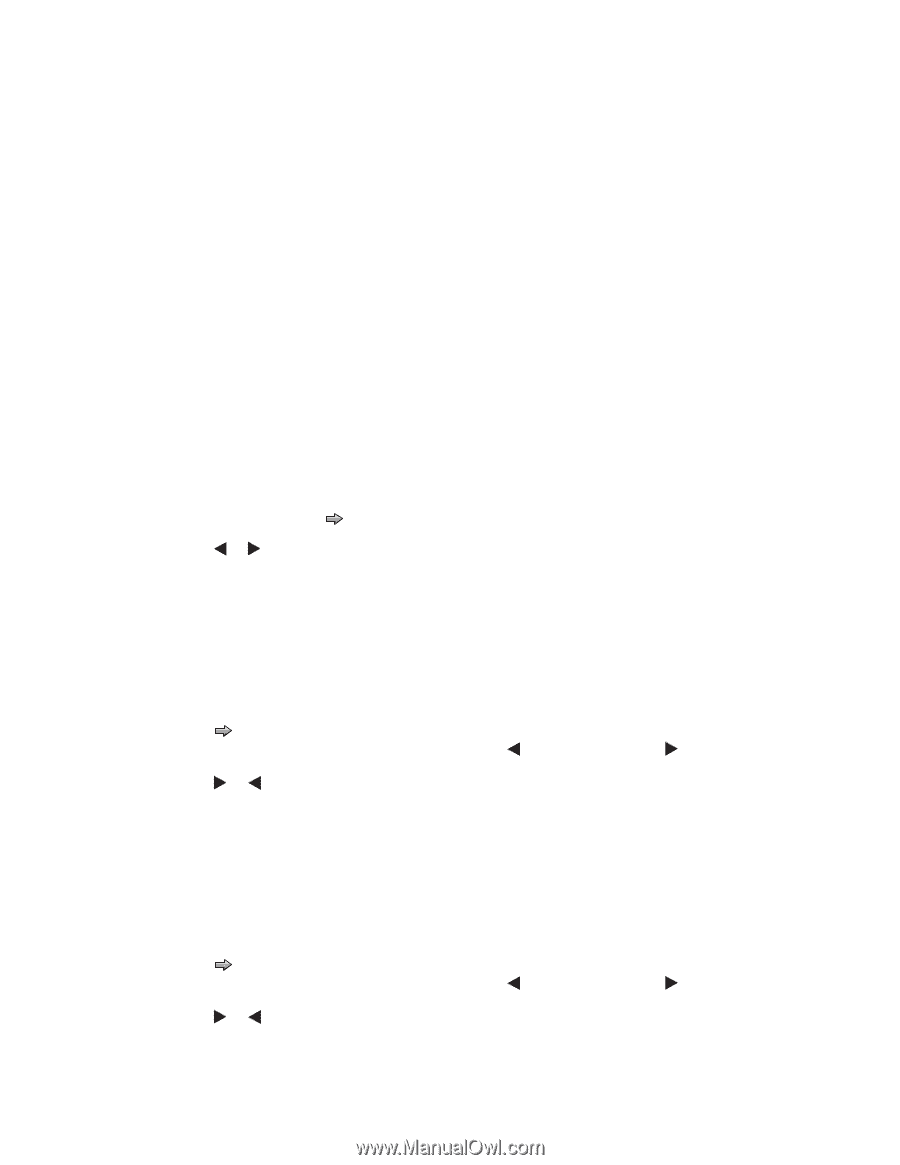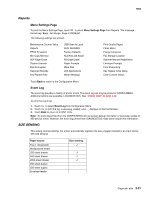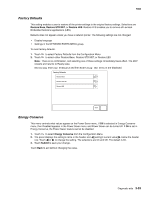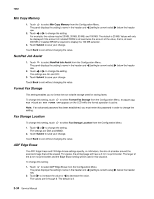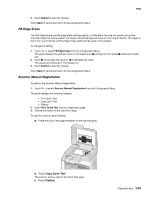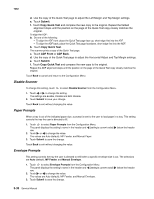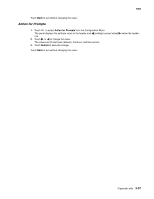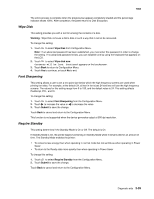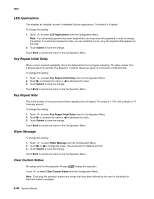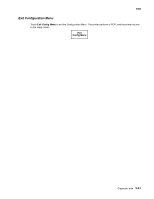Lexmark X658DFE Service Manual - Page 262
Disable Scanner, Paper Prompts, Envelope Prompts, Submit, Copy Quick Test, ADF Front, ADF Back
 |
UPC - 734646275965
View all Lexmark X658DFE manuals
Add to My Manuals
Save this manual to your list of manuals |
Page 262 highlights
7462 d. Use the copy of the Quick Test page to adjust the Left Margin and Top Margin settings. e. Touch Submit. f. Touch Copy Quick Test and compare the new copy to the original. Repeat the flatbed alignment steps until the position on the page of the Quick Test copy closely matches the original. To align the ADF: a. Do one of the following: • To align the ADF front: place the Quick Test page face up, short edge first into the ADF. • To align the ADF back: place the Quick Test page facedown, short edge first into the ADF. b. Touch Copy Quick Test. The scanner prints a copy of the Quick Test page. c. Touch ADF Front or ADF Back. d. Use the copy of the Quick Test page to adjust the Horizontal Adjust and Top Margin settings. e. Touch Submit. f. Touch Copy Quick Test and compare the new copy to the original. Repeat the ADF alignment steps until the position on the page of the Quick Test copy closely matches the original. Touch Back to cancel and return to the Configuration Menu Disable Scanner To change this setting, touch to select Disable Scanner from the Configuration Menu. 1. Touch or to change the setting. The settings are Enable, Disable and ADF Disable. 2. Touch Submit to save your change. Touch Back to exit without changing the value. Paper Prompts When a tray is out of the indicated paper size, a prompt is sent to the user to load paper in a tray. This setting controls the tray the user is directed to fill. 1. Touch to select Paper Prompts from the Configuration Menu. The panel displays the setting's name in the header and [setting's current value] row. 2. Touch or to change the value. The values are Auto (default), MP Feeder, and Manual Paper. 3. Touch Submit to save the change. below the header Touch Back to exit without changing the value. Envelope Prompts This setting controls the tray the user is directed to refill when a specific envelope size is out. The selections are Auto (default), MP Feeder, and Manual Envelope. 1. Touch to select Envelope Prompts from the Configuration Menu. The panel displays the setting's name in the header and [setting's current value] row. 2. Touch or to change the value. The values are Auto (default), MP Feeder, and Manual Envelope. 3. Touch Submit to save the change. below the header 3-36 Service Manual